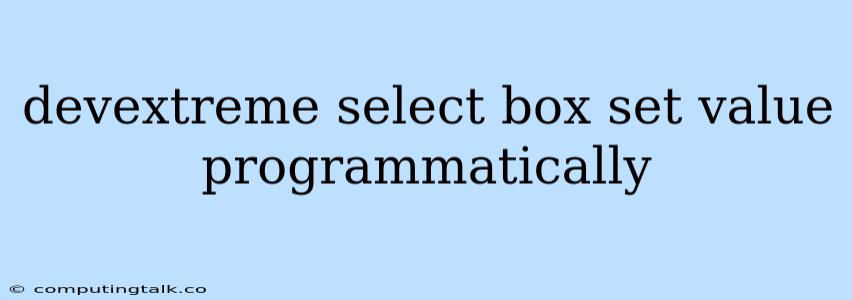The DevExtreme Select Box is a powerful and versatile UI component that allows users to select a single or multiple items from a list of predefined options. While it's easy for users to interact with the Select Box, there are times when you might need to set its value programmatically from your code, for example, when you want to pre-populate the box based on user input or data fetched from an external source. This is where the set value functionality comes in.
Understanding the Basics of Programmatic Value Setting
The DevExtreme Select Box provides a straightforward method for setting its value programmatically. The core concept involves using the option method, which enables you to directly modify various properties of the Select Box, including its selected value.
Methods for Setting Values
Here's how you can programmatically set values in the DevExtreme Select Box:
1. Setting the Value Using option Method:
- The
optionmethod is the primary mechanism for changing any aspect of a DevExtreme Select Box. - To set a value, you'll use the
valueproperty within theoptionmethod. - The value you pass can be a single item or an array of items, depending on whether your Select Box is configured for single or multiple selections.
// For a single-select Select Box
$("#selectBoxId").dxSelectBox("option", "value", "selectedValue");
// For a multi-select Select Box
$("#selectBoxId").dxSelectBox("option", "value", ["selectedValue1", "selectedValue2"]);
2. Using the setValue Method:
- The
setValuemethod provides a more concise way to specifically update the selected value of the Select Box. - It's a shortcut that simplifies the process of setting the value.
// Set a single value
$("#selectBoxId").dxSelectBox("setValue", "selectedValue");
// Set multiple values
$("#selectBoxId").dxSelectBox("setValue", ["selectedValue1", "selectedValue2"]);
3. Setting the Value on Initialization:
- You can also specify the initial value of the Select Box directly when you create it using the
valueoption:
$("#selectBoxId").dxSelectBox({
value: "initialValue", // Single selection
// or
value: ["initialValue1", "initialValue2"], // Multiple selections
... // Other options
});
Example: Dynamic Value Setting
Let's illustrate this concept with a practical example. Imagine you have a form with a DevExtreme Select Box that lists available products. You want to dynamically update the selected product based on user input in another field, such as a search box.
$(function() {
$("#productSelect").dxSelectBox({
dataSource: [
{ id: 1, name: "Product A" },
{ id: 2, name: "Product B" },
{ id: 3, name: "Product C" }
],
displayExpr: "name",
valueExpr: "id"
});
$("#searchInput").on("keyup", function() {
const searchTerm = $(this).val();
const selectedProduct = $("#productSelect").dxSelectBox("option", "dataSource").filter(
product => product.name.toLowerCase().includes(searchTerm.toLowerCase())
)[0];
if (selectedProduct) {
$("#productSelect").dxSelectBox("setValue", selectedProduct.id);
}
});
});
In this example, whenever the user types something into the search box, the code filters the product list based on the search term. If a matching product is found, its ID is programmatically set as the selected value in the DevExtreme Select Box.
Key Considerations
- Data Binding: If your Select Box is bound to a data source, consider using the data source to update the selected values.
- Events: You can use events like
onValueChangedto trigger actions whenever the selected value changes. - Multiple Selections: If your Select Box allows multiple selections, ensure you're setting the value as an array.
Conclusion
Programmatically setting the value of a DevExtreme Select Box offers a powerful way to control user selections dynamically and enhance the interactive experience of your application. By utilizing the option and setValue methods, you can seamlessly integrate this functionality into your code, ensuring your DevExtreme Select Box behaves as intended in various scenarios.