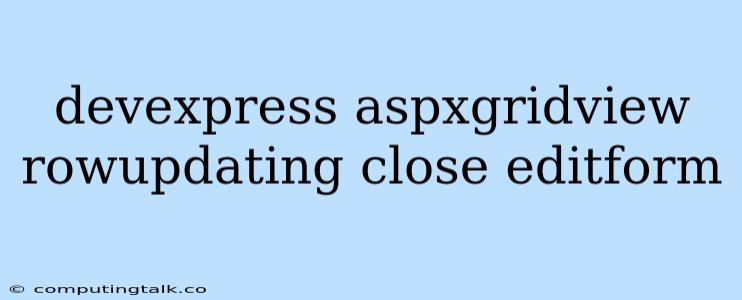The DevExpress ASPxGridView is a powerful control for displaying and editing data in web applications. One common scenario is updating data in the grid using the built-in editing functionality. When you enable editing in the ASPxGridView, a popup edit form appears when a user clicks the Edit button. However, sometimes you might want to close the edit form after updating a row without manually clicking the Close button. This can improve the user experience by automatically moving to the next row or refreshing the grid after the update.
Understanding the Process
Before delving into the solution, it's essential to understand how the ASPxGridView handles row updating and the events involved. Here's a breakdown:
- User clicks Edit: When a user clicks the Edit button for a row, the ASPxGridView displays the edit form.
- User modifies data: The user can modify the values in the edit form.
- User clicks Update: Once the user is satisfied with the changes, they click the Update button. This triggers the RowUpdating event.
- RowUpdating event: This server-side event allows you to customize the update logic. The event arguments provide access to the updated values and other relevant information.
- Data updates: The ASPxGridView updates the underlying data source with the new values.
- EditForm remains open: By default, the edit form remains open after the update.
Closing the EditForm After Updating
To automatically close the edit form after updating a row, you need to use the RowUpdating event and its event arguments. The key is to set the Cancel property of the ASPxGridViewEditEventArgs object to true and then call the ASPxGridView.UpdateEdit method to manually update the data.
Example Implementation
protected void ASPxGridView1_RowUpdating(object sender, DevExpress.Web.Data.ASPxGridViewRowUpdatingEventArgs e)
{
// Your update logic here...
// Example: Update a database table
// ...
// Close the edit form
e.Cancel = true;
ASPxGridView1.UpdateEdit();
}
Explanation:
- e.Cancel = true: Prevents the default update logic of the grid view, effectively canceling the built-in update process.
- ASPxGridView1.UpdateEdit(): This method manually updates the data source based on the changes made in the edit form.
Handling Errors
It's crucial to handle errors gracefully during the update process. You can achieve this by checking the ASPxGridView.IsEditing property. If the grid is still in edit mode after the update, you can display an error message or take other appropriate actions.
if (ASPxGridView1.IsEditing)
{
// Handle error: display error message, log details, etc.
}
Additional Tips
- Client-side approach: You can also use client-side JavaScript code to close the edit form after the update. However, the server-side approach is generally recommended for reliability and data consistency.
- Automatic navigation: Consider automatically moving to the next row or refreshing the grid after the update. This can enhance the user experience.
Conclusion
By understanding the ASPxGridView's row updating mechanism and utilizing the RowUpdating event, you can effectively close the edit form after updating a row without any manual intervention. This allows you to create a seamless and efficient user experience in your web applications.