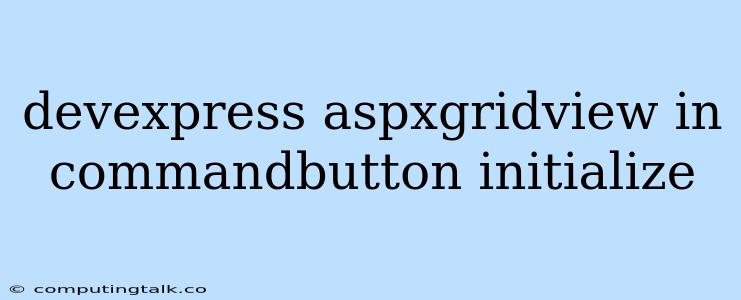The DevExpress ASPxGridView is a powerful and versatile control that allows you to display and edit data in a tabular format within your ASP.NET web applications. It offers numerous features and customization options, including the ability to perform various actions using command buttons.
One common requirement is to initialize the state of a command button within an ASPxGridView based on specific conditions or data associated with the current row. This enables you to dynamically control the button's appearance and functionality depending on the context.
How to Initialize Command Buttons in ASPxGridView?
The process of initializing command buttons within an ASPxGridView involves using the ASPxGridView's Client-Side API and its events. Here's a breakdown of the common approach:
1. Define the Command Button:
Start by defining the command button within the ASPxGridView's Columns collection. You can use the CommandColumn or add a custom column with a button.
Image
...
2. Utilize the ASPxClientGridView.GetRowValues Method:
The ASPxClientGridView.GetRowValues method allows you to retrieve data from the current row in the grid. This data can be used to determine the initial state of your command button.
3. Implement the Client-Side Click Event Handler:
Use the ClientSideEvents property of the command button to define a JavaScript function that handles the button's click event. Within this function, you can access the row data using the ASPxClientGridView.GetRowValues method and manipulate the command button accordingly.
function OnCommandButtonClick(s, e) {
var grid = s.GetGridView();
var rowIndex = e.visibleIndex;
grid.GetRowValues(rowIndex, 'MyDataFieldValue', OnRowValuesRetrieved);
function OnRowValuesRetrieved(values) {
if (values['MyDataFieldValue'] === 'SomeValue') {
// Initialize the command button as needed
e.htmlElement.style.backgroundColor = 'green';
} else {
// Set a different state for the button
e.htmlElement.disabled = true;
}
}
}
4. Conditional Initialization:
Based on the retrieved row data, you can conditionally initialize the command button's properties, such as:
- Appearance: Change the button's text, image, color, or other visual elements.
- State: Enable, disable, or hide the button.
- Functionality: Modify the button's click event handler to trigger different actions based on the row data.
5. Example Scenario:
Let's say you want to display a "Approve" command button in an ASPxGridView, but you only want to enable it if the corresponding row's status is "Pending".
Image
...
function OnApproveButtonClick(s, e) {
var grid = s.GetGridView();
var rowIndex = e.visibleIndex;
grid.GetRowValues(rowIndex, 'Status', OnRowValuesRetrieved);
function OnRowValuesRetrieved(values) {
if (values['Status'] === 'Pending') {
// Enable the Approve button
e.htmlElement.disabled = false;
} else {
// Disable the Approve button
e.htmlElement.disabled = true;
}
}
}
6. Best Practices:
- Minimize Client-Side Operations: When possible, perform data manipulation and calculations on the server side for better performance. Only use client-side logic for presentation-related changes.
- Error Handling: Implement error handling in your JavaScript code to gracefully handle unexpected situations or data errors.
- User Feedback: Provide visual feedback to the user when the button state changes, such as by using tooltips or changing the button's appearance.
Conclusion
Initializing command buttons in ASPxGridView allows you to create highly interactive and dynamic user interfaces. By leveraging the grid's client-side API and its events, you can create custom behaviors for your command buttons, making your web applications more intuitive and responsive. Remember to follow best practices to ensure robust and efficient solutions.