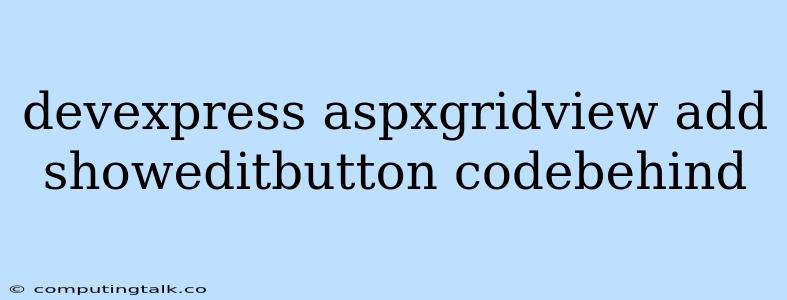The DevExpress ASPxGridView is a powerful and versatile control for displaying and manipulating data in web applications. It offers a wide range of features, including built-in editing, sorting, filtering, and pagination. One of the common requirements is to add an "Edit" button to each row in the grid, allowing users to modify existing data. This can be achieved using the ShowEditButton property and code-behind logic.
ShowEditButton Property
The ShowEditButton property of the ASPxGridView control enables or disables the display of the "Edit" button for each row. Setting it to true will display the button, while setting it to false will hide it. This property can be set directly in the markup of the ASPxGridView control:
By default, the ShowEditButton property is set to false, so you'll need to explicitly enable it if you want the "Edit" button to appear.
Code-Behind Logic for Editing
While the ShowEditButton property controls the visibility of the button, the actual editing functionality is handled through code-behind logic. This involves handling the RowEditing event of the ASPxGridView control.
Here's a basic example of how to implement the editing logic:
protected void grid_RowEditing(object sender, DevExpress.Web.Data.ASPxDataEditingEventArgs e)
{
// Retrieve the primary key value of the row being edited
int rowIndex = e.VisibleIndex;
int primaryKeyValue = Convert.ToInt32(grid.GetRowValues(rowIndex, "ID"));
// Perform any necessary data retrieval or validation
// Set the EditRowKey property of the ASPxGridView
grid.EditRowKey = primaryKeyValue;
// Update the data source and refresh the grid
grid.DataSource = GetUpdatedDataSource(); // Replace with your data retrieval logic
grid.DataBind();
}
// Get the updated data source with edited data
private object GetUpdatedDataSource()
{
// Logic to update data source with edited values
// ...
return updatedDataSource;
}
In this code:
- RowEditing event: This event fires when the "Edit" button is clicked.
- PrimaryKey Value: The primary key value of the row being edited is retrieved using the GetRowValues method.
- EditRowKey property: The EditRowKey property of the ASPxGridView is set to the primary key value. This tells the grid which row is in edit mode.
- Data Source Update: The data source is updated with the edited data, and the grid is re-bound to refresh the display.
Additional Considerations
Here are some additional points to consider when adding the "Edit" button and implementing the editing logic:
- Validation: You might need to add validation logic to ensure the data being edited is valid. This can be done using the ValidationSettings property of the ASPxGridView.
- Custom Edit Forms: For more complex scenarios, you can create custom edit forms using the ASPxPopupControl and integrate them with the editing process.
- Optimistic Concurrency: To prevent data conflicts, you can implement optimistic concurrency by checking for changes made to the data before saving them.
Conclusion
Adding an "Edit" button to your ASPxGridView is a straightforward process using the ShowEditButton property and handling the RowEditing event. By implementing the code-behind logic correctly, you can provide users with a convenient way to modify data within the grid. Remember to consider validation, custom forms, and concurrency control to enhance the editing experience.