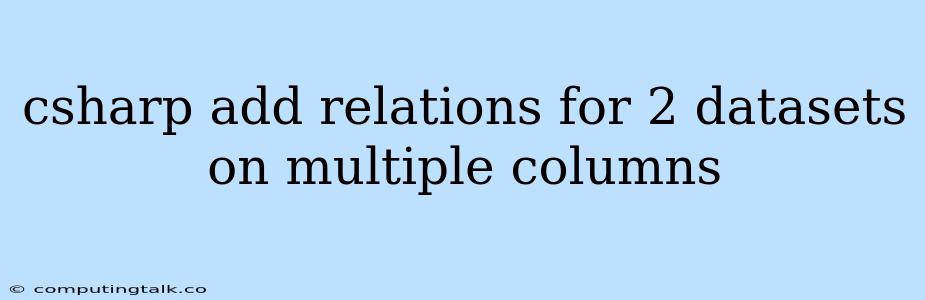Adding Relations Between Two Datasets Using Multiple Columns in C#
Creating relationships between datasets is a fundamental aspect of data manipulation in C#. This process allows you to establish connections between tables, enabling efficient data retrieval and analysis. While the standard approach in C# involves using single-column relationships, sometimes you need to connect datasets based on multiple columns. This article will guide you through the steps of establishing relationships between datasets using multiple columns in C#.
Understanding the Problem
Imagine you have two datasets, one containing customer information and the other holding order details. You want to link orders to their respective customers, but the key for identifying a customer is not just a single ID, but a combination of customer ID and order date. This scenario highlights the need to use multiple columns to establish a meaningful relationship between your datasets.
The Solution: DataRelation with Composite Keys
C# provides a powerful solution through the DataRelation class. You can use DataRelation to establish connections between tables based on multiple columns, effectively creating composite keys.
Here's a step-by-step guide on how to create a relationship between datasets using multiple columns:
-
Create Datasets:
-
Start by creating two
DataSetobjects in your C# code. Each dataset will represent a separate table in your data structure. For instance:DataSet customerDataset = new DataSet("Customers"); DataSet orderDataset = new DataSet("Orders");
-
-
Define Tables and Columns:
-
Add tables to each dataset using the
DataTableclass. Define the columns within each table using theDataColumnclass. Ensure that the columns you intend to use for establishing relationships are defined correctly:// Customer Dataset DataTable customerTable = customerDataset.Tables.Add("CustomerInfo"); customerTable.Columns.Add("CustomerID", typeof(int)); customerTable.Columns.Add("CustomerName", typeof(string)); // Order Dataset DataTable orderTable = orderDataset.Tables.Add("OrderDetails"); orderTable.Columns.Add("OrderID", typeof(int)); orderTable.Columns.Add("CustomerID", typeof(int)); orderTable.Columns.Add("OrderDate", typeof(DateTime)); orderTable.Columns.Add("Product", typeof(string));
-
-
Establish DataRelation with Composite Keys:
-
Use the
DataRelationclass to link the datasets based on the selected columns:// Define composite key columns DataColumn[] customerKeys = new DataColumn[2]; customerKeys[0] = customerTable.Columns["CustomerID"]; customerKeys[1] = orderTable.Columns["OrderDate"]; DataColumn[] orderKeys = new DataColumn[2]; orderKeys[0] = orderTable.Columns["CustomerID"]; orderKeys[1] = orderTable.Columns["OrderDate"]; // Create the relationship DataRelation relation = new DataRelation("CustomerOrders", customerKeys, orderKeys); customerDataset.Relations.Add(relation);
-
-
Access Related Data:
-
Once the relation is established, you can access the data in a related manner:
foreach (DataRow customerRow in customerTable.Rows) { // Get related orders for this customer DataRow[] orders = customerRow.GetChildRows("CustomerOrders"); Console.WriteLine($"Customer ID: {customerRow["CustomerID"]}, Name: {customerRow["CustomerName"]}"); foreach (DataRow orderRow in orders) { Console.WriteLine($"\tOrder ID: {orderRow["OrderID"]}, Product: {orderRow["Product"]}, Date: {orderRow["OrderDate"]}"); } }
-
Understanding Composite Keys
In our example, the composite key for the relationship comprises both CustomerID and OrderDate. This ensures that we correctly identify each customer order, considering both the customer's unique ID and the specific date of the order.
Advantages of Multiple-Column Relationships
Using multiple columns for relationships provides several advantages:
- Increased Accuracy: Relationships based on multiple columns offer greater accuracy in data linking, especially when dealing with complex datasets.
- Improved Data Integrity: Multiple-column relationships help maintain data integrity by ensuring that only valid combinations of values are linked together.
- Enhanced Data Analysis: By linking data based on multiple criteria, you can perform more insightful data analysis and gain deeper insights into your data.
Example Scenario: Customer Orders
Let's consider a practical example to illustrate the use of multiple-column relationships:
Imagine a company selling products online. They have customer information stored in one dataset and order details in another. To track individual customer purchases, we need to establish a relationship between the two datasets.
However, customer IDs alone are not sufficient for unique identification. Since customers can place multiple orders, we need to consider the order date as well. By creating a relationship using both CustomerID and OrderDate, we can accurately link each order to its corresponding customer and track their purchase history.
Conclusion
Creating relationships between datasets using multiple columns is a powerful technique that provides greater accuracy, data integrity, and enhanced data analysis capabilities. By using the DataRelation class and defining composite keys, you can establish meaningful connections between your datasets and unlock valuable insights from your data.