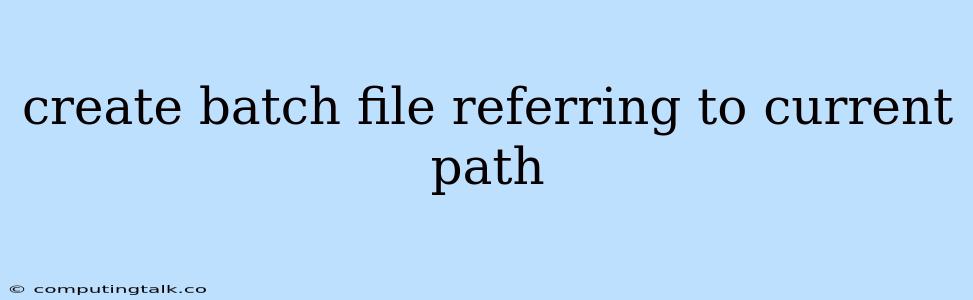Creating a batch file that refers to the current path is a common task in Windows environments, allowing for efficient execution of commands and scripts within the context of the directory where the batch file is located. This approach is particularly useful when dealing with files or directories specific to that particular path.
Understanding the Importance of the Current Path
The current path, represented by the %cd% variable in batch files, holds the directory where the batch file is currently being executed. This information is crucial when you need to reference files, directories, or execute commands relative to the location of the batch file itself.
Creating a Basic Batch File
Let's start with a simple example to demonstrate the concept. Assume you have a directory named "MyProject" with a batch file called "process_files.bat." Here's how you can create a batch file that uses the current path to process files within that directory:
@echo off
:: Get the current path
set current_path=%cd%
:: Process files within the current path
echo Processing files in: %current_path%
:: Example command using current path
dir /b %current_path%\*.txt
pause
Explanation:
@echo off: This line suppresses the display of commands executed within the batch file.set current_path=%cd%: This line stores the current path in thecurrent_pathvariable.echo Processing files in: %current_path%: This line displays the current path for informational purposes.dir /b %current_path%\*.txt: This command lists all text files (.txt) within the current directory using thedircommand.pause: This line pauses the batch file execution, allowing you to view the output before the console window closes.
Using the Current Path for Specific Operations
You can use the %cd% variable to perform various operations related to the current path. Here are some examples:
- Creating files and directories:
@echo off
set current_path=%cd%
:: Create a new directory within the current path
mkdir %current_path%\new_directory
:: Create a new file within the current path
echo "This is a test file." > %current_path%\test.txt
pause
- Copying or moving files:
@echo off
set current_path=%cd%
:: Copy a file from the current path to a destination
copy %current_path%\myfile.txt c:\backup
:: Move a file from the current path to a destination
move %current_path%\mydata.csv c:\data
pause
- Deleting files or directories:
@echo off
set current_path=%cd%
:: Delete a file within the current path
del %current_path%\temp_file.log
:: Delete a directory within the current path
rd %current_path%\old_folder
pause
Best Practices and Considerations
- Always use
%cd%for relative paths: Avoid hardcoding absolute paths within your batch files whenever possible. Using%cd%ensures portability and maintainability. - Handle potential errors: Consider using error handling mechanisms like
ifstatements to gracefully manage situations where files or directories may not exist. - Be mindful of security: If your batch file requires user input or interacts with sensitive files, implement appropriate security measures to prevent unauthorized access.
Conclusion
Creating a batch file that refers to the current path provides a powerful and flexible way to work with files, directories, and execute commands relative to the location of the batch file itself. By leveraging the %cd% variable, you can streamline your scripting tasks and ensure better maintainability. Remember to use best practices, handle potential errors, and prioritize security when working with batch files that access the current path.