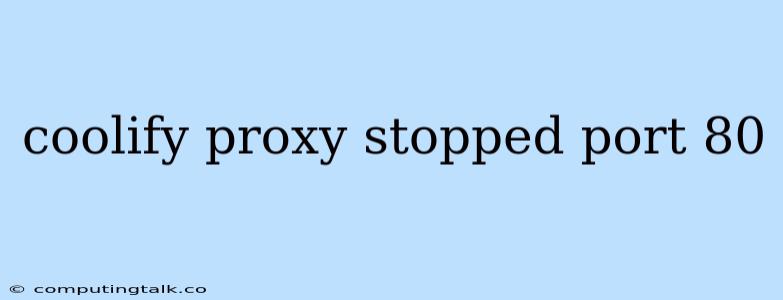Coolify Proxy Stopped and Port 80 is Unavailable: Troubleshooting and Solutions
Coolify is a popular open-source platform for deploying and managing your applications. It utilizes a proxy server, typically running on port 80, to route incoming traffic to your applications. However, sometimes the Coolify proxy may stop working, leaving you with a dreaded "Port 80 is unavailable" error. This can be frustrating, especially when your applications are unavailable to users. This guide will explore the common causes of this issue and provide practical troubleshooting steps to get your Coolify proxy back up and running.
Understanding the Problem: Why is Coolify Proxy Stopped?
The reasons for a stopped Coolify proxy can vary, but they usually boil down to one of these culprits:
- Service Failure: The proxy service itself might have crashed or encountered an error. This could be due to resource exhaustion, software bugs, or even unexpected system events.
- Configuration Issues: Incorrect or conflicting settings in the Coolify configuration files can lead to proxy problems. This might involve issues with the port number, reverse proxy configuration, or network settings.
- Network Problems: Network connectivity issues can disrupt the communication between your server and the proxy. This could stem from firewall restrictions, DNS errors, or network outages.
- Resource Constraints: The proxy service might be starved of resources, such as memory or CPU, preventing it from functioning correctly. This is more likely to happen with a high number of applications running concurrently.
Troubleshooting Steps: Getting Your Coolify Proxy Back Online
-
Check the Service Status:
- Verify the Proxy Service: The first step is to check if the proxy service is actually running. You can often do this with the command
systemctl status coolify-proxyorsudo systemctl status coolify-proxyon a Linux system. - Look for Error Logs: If the service isn't running, or is showing an error, check the system logs for specific clues. The logs might contain error messages that point to the root cause.
- Verify the Proxy Service: The first step is to check if the proxy service is actually running. You can often do this with the command
-
Restart the Proxy Service:
- Restart the Coolify Proxy: A simple restart often fixes temporary glitches. Try restarting the service using
systemctl restart coolify-proxyorsudo systemctl restart coolify-proxy.
- Restart the Coolify Proxy: A simple restart often fixes temporary glitches. Try restarting the service using
-
Verify Network Connectivity:
- Check Firewall Rules: Ensure that port 80 is open and accessible on your server. Check your firewall rules to make sure that incoming traffic on port 80 is allowed. You can often manage firewall rules using a command like
ufw statusoriptables -L. - DNS Resolution: Confirm that your server's DNS is properly configured. Use a tool like
nslookupordigto check that the domain name resolves correctly to your server's IP address.
- Check Firewall Rules: Ensure that port 80 is open and accessible on your server. Check your firewall rules to make sure that incoming traffic on port 80 is allowed. You can often manage firewall rules using a command like
-
Review Coolify Configuration:
- Configuration File: Inspect the
config.yamlfile in your Coolify installation. Look for any errors or settings that might be causing problems. Pay attention to the port configuration and any proxy-related settings.
- Configuration File: Inspect the
-
Resource Management:
- Check CPU and Memory: If your server is under heavy load, it might be causing the proxy to struggle. Monitor your CPU and memory usage. If they are consistently high, consider upgrading your server resources or optimizing your applications.
-
Clear Coolify Cache:
- Cache Issues: Sometimes the Coolify cache can become corrupted and cause problems with the proxy. Clear the cache by running
docker-compose downfollowed bydocker-compose up -d.
- Cache Issues: Sometimes the Coolify cache can become corrupted and cause problems with the proxy. Clear the cache by running
Additional Tips:
- Check System Logs: Explore system logs for any other relevant error messages.
- Consult the Coolify Documentation: The official Coolify documentation is a great resource for detailed information on configuration, troubleshooting, and best practices.
- Seek Community Support: Join the Coolify community forums or Discord server for help from other users.
Conclusion: Get Your Coolify Proxy Back Up and Running
By following these troubleshooting steps, you should be able to identify and resolve the cause of your stopped Coolify proxy and get port 80 back online. Remember to consult the Coolify documentation for specific configuration details and consult the community for more specialized help if needed. Enjoy a smoothly functioning Coolify deployment!