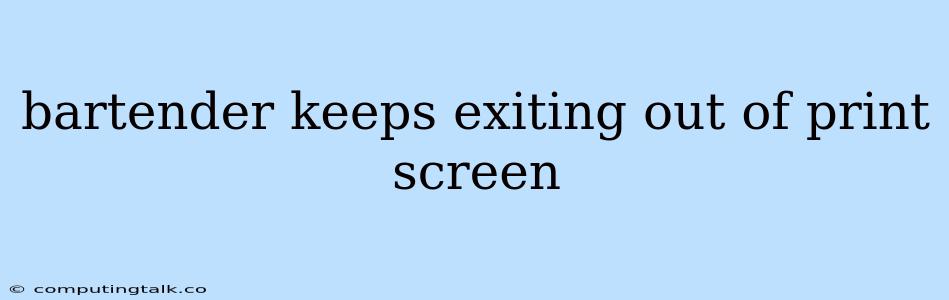Why Does My Bartender Keep Exiting Out of Print Screen?
Are you frustrated by your Bartender program constantly exiting out of print screen mode? This is a common issue that can be caused by various factors. Let's explore the potential reasons and solutions to keep your Bartender labels printing smoothly.
Common Causes:
- Outdated Bartender Version: Using an older version of Bartender might cause compatibility issues with your system or printer driver, leading to unexpected exits during print screen.
- Conflicting Software: Other applications running in the background could interfere with Bartender's print functionality, triggering the exit.
- Incorrect Printer Settings: Improperly configured printer settings, such as paper size or orientation, can disrupt the printing process and force Bartender to exit the print screen.
- System Resources: Insufficient system resources, like RAM or CPU power, can lead to Bartender crashing during printing, particularly when dealing with complex labels or high print volume.
- Corrupted Data: Corrupted label data or a faulty template file could be the culprit behind the issue.
- Insufficient User Permissions: If you're using Bartender on a shared computer, you might not have the necessary permissions to access the printer and its settings.
Troubleshooting Steps:
- Update Bartender: Ensure you're using the latest version of Bartender. Check for updates on the official website or within the application itself.
- Close Other Applications: Temporarily close all unnecessary applications to see if they are causing the interference.
- Verify Printer Settings: Double-check your printer settings in Bartender and ensure they match your actual printer configuration, especially paper size, orientation, and print quality.
- Optimize System Resources: Close background programs, ensure sufficient RAM, and restart your computer to free up resources.
- Check Template and Data: Examine your label template and the data you are trying to print. Look for errors or corrupted sections. Consider creating a new template and copying relevant elements from the old one.
- Ensure User Permissions: If you're using a shared computer, confirm that you have the necessary permissions to access the printer.
- Run Bartender as Administrator: Try running Bartender as administrator to bypass potential access restrictions.
- Check for Conflicts: Use the Task Manager to identify any programs that might be conflicting with Bartender.
- Reinstall Bartender: If all else fails, try uninstalling and reinstalling Bartender. This might solve any potential installation corruption.
- Contact Support: If the issue persists, reach out to Bartender's technical support for assistance. They can provide more specific guidance based on your system and environment.
Example:
Imagine you're printing shipping labels in Bartender and the program keeps exiting out of the print screen. You've already ensured that your printer is connected and working properly. Try closing any unnecessary programs running in the background. If this doesn't resolve the issue, check the printer settings in Bartender to ensure they match your physical printer configuration.
Conclusion:
While the Bartender program is powerful for label design and printing, the occasional exit from print screen can be frustrating. By following the above troubleshooting steps, you can identify the root cause of the issue and keep your labels printing smoothly. Remember to check for software updates, close unnecessary applications, and verify printer settings. If the problem persists, don't hesitate to reach out to Bartender's technical support for further assistance.