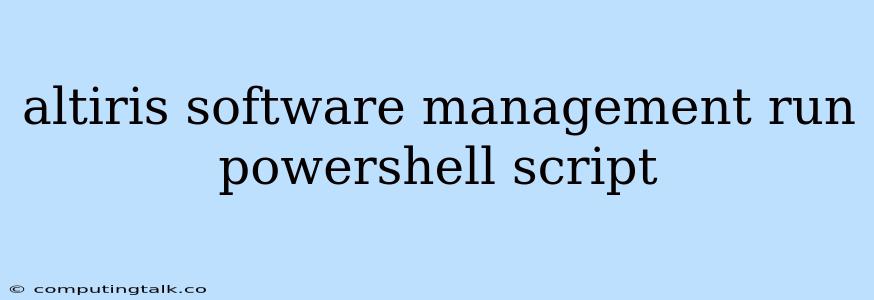Altiris, a comprehensive software management solution, empowers administrators to effectively manage software across their entire IT infrastructure. One of the powerful features of Altiris is its ability to execute PowerShell scripts, providing a robust mechanism for automating various IT tasks.
What are PowerShell Scripts?
PowerShell scripts are essentially sequences of commands written in the PowerShell scripting language. These scripts automate repetitive tasks, allowing administrators to streamline operations and improve efficiency.
Why Use PowerShell Scripts with Altiris?
Utilizing PowerShell scripts with Altiris offers numerous advantages:
- Centralized Script Management: Store and manage your PowerShell scripts within the Altiris console, providing a single point of control for all your scripts.
- Simplified Deployment: Deploy scripts to multiple systems simultaneously using Altiris's distribution capabilities.
- Enhanced Automation: Automate complex tasks, such as software installations, configuration changes, and system maintenance.
- Improved Consistency: Ensure consistent execution of scripts across your entire environment, minimizing potential errors.
- Customizable Solutions: Tailor scripts to meet your specific needs, addressing unique challenges and automating workflows.
How to Run PowerShell Scripts with Altiris
To leverage the power of PowerShell scripting within Altiris, follow these steps:
- Create a PowerShell Script: Begin by creating a PowerShell script (.ps1 file) containing the desired commands. You can create these scripts using a text editor or an integrated development environment (IDE) like Visual Studio Code.
- Import the Script into Altiris: Within the Altiris console, navigate to the Software Management section. Import your PowerShell script into the Altiris database.
- Configure the Script Deployment: Define the target systems, schedule, and any required parameters for your script deployment.
- Execute the Script: Initiate the execution of your PowerShell script from the Altiris console. The script will run on the designated target systems.
Example PowerShell Script for Software Installation
# Install a specific software package
Install-Package -Name "MySoftware" -Source "https://www.mysoftware.com"
This script demonstrates a simple example of installing a software package using the Install-Package cmdlet. You can modify the script to include specific parameters, such as installation directories or user settings.
Troubleshooting Tips
- Error Logging: Enable error logging in your PowerShell script to capture any issues during execution.
- Permissions: Ensure that the Altiris service account has the necessary permissions to execute the script on the target systems.
- Script Compatibility: Verify that your PowerShell script is compatible with the target system's operating system and PowerShell version.
Conclusion
Altiris, combined with the power of PowerShell scripting, provides a comprehensive solution for software management and automation. By leveraging this combination, IT administrators can significantly streamline their workflows, improve efficiency, and enhance the overall management of their IT infrastructure.