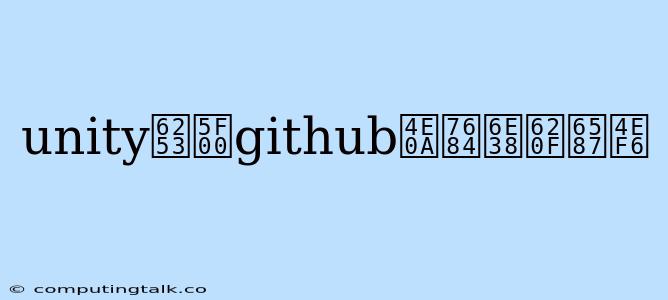Unity is a powerful game development platform that allows you to create incredible experiences. While Unity offers a wealth of features, many developers turn to GitHub for collaboration, version control, and sharing their projects. But how do you actually open a Unity project from GitHub? Let's break down the process step-by-step.
Understanding the Process
Before we dive into the details, let's understand the fundamental concept. When you open a Unity project from GitHub, you're essentially downloading the project's code and assets from the repository and loading them into the Unity editor. This allows you to work on the project locally, making changes, testing, and collaborating with others.
Steps to Open a Unity Project from GitHub
Here's a breakdown of the steps involved:
-
Clone the Repository: The first step is to clone the GitHub repository containing the Unity project to your local machine. This creates a local copy of the project.
-
Open Unity: Launch the Unity editor on your system.
-
Open Project: Within the Unity editor, navigate to the "File" menu and select "Open Project."
-
Choose the Local Directory: Locate and select the local directory where you cloned the GitHub repository.
-
Wait for Loading: Unity will start loading the project. This process might take some time depending on the size of the project.
Potential Issues and Resolutions
While the process is generally straightforward, you might encounter a few challenges:
1. Missing Packages: If the Unity project relies on specific packages or assets that aren't included in the repository, you'll need to manually install them.
2. Asset Conflicts: In collaborative projects, asset conflicts might occur if multiple developers have made changes to the same assets. In such cases, you'll need to resolve the conflicts before the project can load properly.
3. Version Control Issues: If the Unity project uses a version control system like Git, ensure that you have the necessary Git tools installed and configured on your machine.
Best Practices
To streamline the process and avoid potential issues, consider these best practices:
-
Read the README: The repository's README file often provides valuable information about the project's setup, dependencies, and instructions for opening it in Unity.
-
Use a Version Control System: Integrating a version control system like Git into your workflow is highly recommended for collaborative projects.
-
Ensure Consistent Asset Paths: Maintaining consistent asset paths within the project can help prevent issues when opening the project from different locations or machines.
Example: Opening a Simple Unity Project
Let's illustrate with a simple example. Suppose you want to open a Unity project that's hosted on GitHub. Follow these steps:
-
Clone the Repository: Navigate to the GitHub repository and click the "Code" button. Choose "SSH" or "HTTPS" depending on your preference. Then, copy the URL of the repository.
-
Open Terminal/Command Prompt: Open a terminal or command prompt on your computer.
-
Clone Command: Type the following command, replacing
[repository-url]with the URL you copied:git clone [repository-url] -
Open Unity: Launch the Unity editor.
-
Open Project: Go to "File" > "Open Project" and select the directory where you cloned the repository.
Conclusion
Opening a Unity project from GitHub allows you to access and work on collaborative projects seamlessly. Understanding the steps involved and following best practices ensures a smooth and efficient process. Whether you're collaborating with others or exploring open-source projects, GitHub provides a robust platform for sharing and managing Unity game development projects.