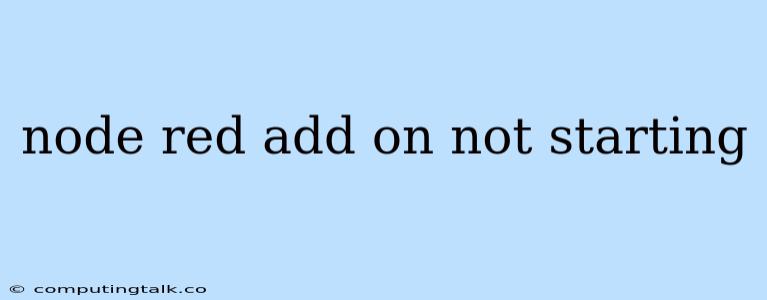Troubleshooting "Node-RED Add-on Not Starting" Issues
Node-RED is a powerful tool for building automated workflows and connecting devices, but sometimes your add-ons may not start as expected. This can be frustrating, but with a systematic approach to troubleshooting, you can usually get your Node-RED environment back up and running.
Common Causes of Node-RED Add-on Startup Issues
Here are some of the most frequent reasons why Node-RED add-ons might not start:
- Add-on Installation Errors: The add-on itself might have been installed incorrectly, leading to missing dependencies or corrupted files.
- Conflicts with Other Add-ons: If you have multiple add-ons installed, they could be competing for resources or interfering with each other's functionality.
- Resource Constraints: Your system might be experiencing limitations in terms of available memory, CPU power, or storage space, causing the add-on to fail during startup.
- Permissions Problems: The add-on might not have the necessary permissions to access files, directories, or network resources needed for operation.
- Network Connectivity Issues: If the add-on relies on external services or data, network connectivity problems can prevent it from initializing correctly.
- Configuration Errors: Issues with the add-on's configuration settings, such as incorrect paths, credentials, or parameters, can lead to startup failures.
- Node-RED Core Issues: Occasionally, problems with the Node-RED core itself might hinder the startup of add-ons. This is less common but could occur due to bugs or version incompatibilities.
Steps to Diagnose and Resolve "Node-RED Add-on Not Starting" Issues
Here's a step-by-step guide to troubleshoot your "Node-RED add-on not starting" issue:
-
Check the Logs: The first step is to examine the Node-RED logs for any error messages or clues about the problem.
- Access Logs: The log location might vary depending on your Node-RED installation. Check the documentation for your Node-RED platform or add-on for specific instructions.
- Analyze Errors: Carefully review the log messages. Look for error codes, specific file names, or references to missing dependencies. These can point to the root cause of the issue.
-
Review Add-on Configuration: Make sure the add-on is properly configured.
- Check Settings: Review the configuration settings of the add-on, especially those related to paths, ports, and credentials. Ensure everything is accurate and consistent with your system setup.
- Verify Dependencies: Some add-ons require additional software or libraries to function. Make sure these dependencies are installed and configured correctly.
-
Restart Node-RED: Sometimes a simple restart of Node-RED can resolve temporary issues.
- Restart Procedure: Follow the instructions for restarting Node-RED based on your installation platform (e.g., Docker, Raspberry Pi, etc.).
-
Reinstall the Add-on: If the issue persists, try reinstalling the add-on.
- Uninstall and Reinstall: Follow the instructions provided by your add-on repository to uninstall the problematic add-on and then reinstall it. This could fix any corrupted files or dependencies.
-
Check System Resources: Ensure your system has enough resources for the add-on to run.
- Monitor Resources: Use system monitoring tools to check CPU usage, memory consumption, and available disk space.
- Adjust Resources: If necessary, adjust the resource allocation for Node-RED or the add-on to provide more resources.
-
Check Network Connectivity: If the add-on relies on external services or data, make sure it has proper network connectivity.
- Network Testing: Use tools like
pingortelnetto test the connection to the relevant services or endpoints.
- Network Testing: Use tools like
-
Investigate Permissions: Verify that the add-on has the necessary permissions to access files, directories, and network resources.
- Adjust Permissions: Use system commands like
chownorchmodto modify permissions if needed.
- Adjust Permissions: Use system commands like
-
Consider Conflicts: If you have multiple add-ons installed, try disabling other add-ons temporarily to see if this resolves the issue.
- Isolate the Problem: By disabling other add-ons, you can determine if they are interfering with the problematic add-on.
-
Update Node-RED and Add-ons: Outdated versions of Node-RED or your add-ons might contain bugs or incompatibilities.
- Check for Updates: Use the Node-RED package manager or your installation platform to update both Node-RED and the add-on to the latest versions.
-
Seek Help from the Community: If none of these steps resolve the issue, you can reach out to the Node-RED community for help.
- Forum and Documentation: Check the official Node-RED forum or documentation for discussions or solutions related to your specific issue.
- Add-on Repository: Contact the developers of the add-on directly for assistance or bug reports.
Examples of "Node-RED Add-on Not Starting" Errors
Here are some common error messages you might encounter during add-on startup:
- "Cannot find module ...": This suggests a missing dependency or an incorrect file path.
- "Error: EACCES": This indicates a permission problem where the add-on cannot access a required file or directory.
- "Error: ECONNREFUSED": This error usually points to a network connectivity issue where the add-on cannot connect to a required service.
Conclusion
Troubleshooting "Node-RED add-on not starting" issues requires a systematic approach and careful attention to detail. By following the steps outlined above, you can diagnose and resolve common problems, ensuring your Node-RED environment functions smoothly. Remember to consult the Node-RED documentation, community forums, and add-on repositories for additional help if needed.