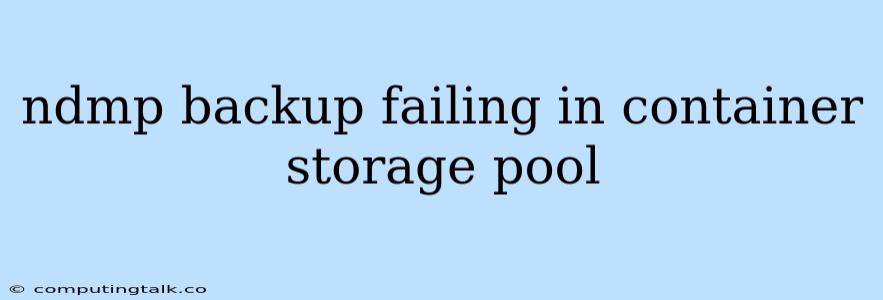Troubleshooting NDMP Backup Failures in Container Storage Pools
NDMP backups are a critical part of data protection for many organizations, especially those utilizing container storage pools for their data. However, encountering issues with these backups can be frustrating and disruptive. This article will delve into common reasons behind NDMP backup failures in container storage pools and provide guidance on troubleshooting and resolving them.
Common Causes of NDMP Backup Failures in Container Storage Pools
1. Network Connectivity Issues: A common reason for backup failures is network connectivity problems. Ensure the network connection between the backup server, the storage system, and the container storage pool is stable and robust. This includes verifying network configuration settings, checking for firewall restrictions, and ensuring the network switch has sufficient bandwidth.
2. Insufficient Storage Space: A seemingly obvious reason for backup failures is insufficient storage space in the target backup location. Check the available space on the backup server and the storage system to ensure adequate capacity for the backup operation.
3. Incorrect Backup Configuration: Incorrectly configured backup policies, inconsistent backup settings, or missing permissions can lead to failure. Double-check the backup schedule, retention policies, and encryption settings in your backup software to ensure they are properly configured.
4. Data Corruption or Inconsistency: Data corruption or inconsistencies within the container storage pool can hinder successful backups. Running a data consistency check on the storage system can help identify and potentially resolve these issues.
5. Storage System Errors: The storage system itself may be experiencing errors or malfunctions, making it difficult to perform backups. Review the storage system logs for any error messages or alerts that may indicate problems.
6. Backup Server Resource Constraints: A lack of available resources such as CPU, memory, or disk space on the backup server can also result in failure. Check the backup server's system resources and consider upgrading or reallocating resources if necessary.
Troubleshooting Tips
- Identify the specific error message: The error message provided by the backup software can offer valuable clues about the root cause of the failure.
- Check the backup logs: Both the backup server and the storage system logs can contain valuable insights into the problem. Analyze these logs for error messages, timestamps, and relevant events.
- Verify the network connectivity: Perform ping tests and traceroute analysis to ensure network connectivity between the relevant components.
- Test with a different backup destination: Try backing up to a different storage location, such as a local disk or a different storage pool, to isolate the issue.
- Contact technical support: If you are unable to resolve the issue yourself, reach out to the technical support team for your backup software or storage system.
Resolving Backup Failures
1. Address network connectivity issues: Fix any detected network problems by adjusting firewall settings, restarting network components, or upgrading network infrastructure. 2. Ensure sufficient storage space: Free up space on the backup server or storage system as needed. 3. Correct configuration errors: Review and adjust the backup configuration based on the error messages and identified discrepancies. 4. Repair data corruption or inconsistency: Run data consistency checks and resolve any identified issues according to the storage system's documentation. 5. Address storage system errors: Consult the storage system documentation to troubleshoot and resolve any reported errors. 6. Optimize backup server resources: Upgrade the backup server's hardware or allocate more resources to ensure sufficient capacity for backups.
Conclusion
NDMP backup failures in container storage pools can be challenging to diagnose and resolve. By understanding the common causes, following these troubleshooting tips, and implementing the recommended solutions, you can minimize downtime and ensure reliable data protection. Remember, a proactive approach to monitoring your backups and addressing issues promptly is crucial for maintaining data integrity and ensuring business continuity.