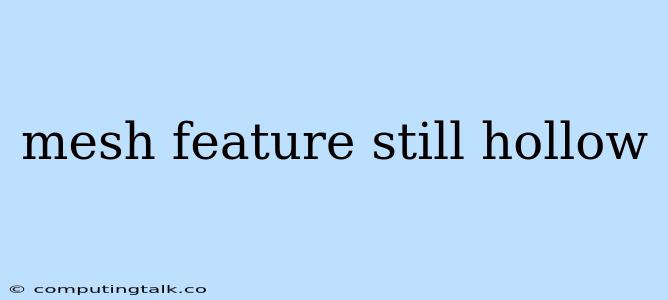When working with 3D modeling software, encountering the "mesh feature still hollow" error can be frustrating. This error typically occurs when you attempt to create a solid object, but the software detects that the mesh still has open areas or gaps, preventing it from becoming a fully enclosed volume. This situation can arise from various reasons, and understanding the causes is crucial for resolving the issue.
Common Causes of the "Mesh Feature Still Hollow" Error
-
Incomplete Geometry: The most common reason for the "mesh feature still hollow" error is incomplete or inconsistent geometry. If there are gaps, holes, or overlapping surfaces in your mesh, the software won't be able to create a solid object.
-
Missing Faces or Edges: Your mesh may lack essential faces or edges that are necessary to define a closed volume.
-
Non-Manifold Geometry: Non-manifold geometry refers to situations where a single vertex or edge is shared by more than two faces. This creates an ambiguity in the mesh, making it difficult to determine the solid volume.
-
Self-Intersecting Geometry: If parts of your mesh intersect themselves, the software might not be able to differentiate the interior from the exterior, leading to the hollow error.
Tips for Troubleshooting and Resolving the Error
-
Inspect for Gaps and Holes: Carefully examine your mesh for any visible gaps or holes. Use your modeling software's tools to inspect the mesh closely. Look for areas where the surfaces don't meet seamlessly.
-
Check for Missing Faces or Edges: Inspect the mesh to ensure that all required faces and edges are present. You can use tools within your software to analyze the topology of the mesh and identify any missing components.
-
Identify Non-Manifold Geometry: Many modeling programs have tools for detecting and correcting non-manifold geometry. These tools will usually highlight the problematic areas, allowing you to address them.
-
Resolve Self-Intersections: If your mesh contains self-intersections, you can use tools within your software to separate and correct the overlapping parts.
-
Use Boolean Operations: Boolean operations can be helpful in combining or subtracting different mesh components to create a solid object. Be careful when using Boolean operations, as they can sometimes introduce new errors if not applied properly.
-
Simplify the Mesh: Sometimes, simplifying the mesh by reducing the number of polygons can help eliminate issues related to gaps, holes, and overlapping surfaces.
-
Apply a Subdivision Modifier: Subdivision modifiers can help smooth out the mesh and potentially fill in small gaps or holes.
-
Consult Online Resources: There are numerous online tutorials and forum discussions that can provide specific guidance on resolving the "mesh feature still hollow" error based on the software you are using.
Example Scenario:
Let's say you are trying to model a simple cube. You create six separate faces but fail to properly connect them at the edges. As a result, the software sees gaps between the faces, preventing it from recognizing the mesh as a closed volume. This is why you get the "mesh feature still hollow" error.
Conclusion
The "mesh feature still hollow" error is a common issue in 3D modeling. By carefully inspecting your mesh and understanding the potential causes of the error, you can effectively troubleshoot and resolve the issue. Applying the tips and techniques mentioned above will help you create solid objects and avoid this error in the future. Remember to utilize the tools available in your modeling software to identify and correct any problematic areas in your mesh.