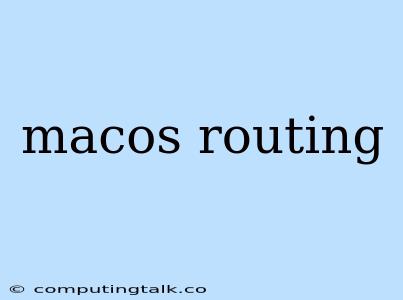Understanding and Configuring Network Routing on macOS
macOS, known for its user-friendly interface, also provides robust network management capabilities. When it comes to network routing, understanding the concepts and how to configure it on macOS is crucial for efficient and reliable network connectivity.
What is Network Routing?
Network routing is the process by which data packets travel from a source to a destination across a network. Imagine a network as a complex map with multiple paths connecting different locations. Routing is like the navigation system that determines the best route for a data packet to reach its final destination.
How does Routing Work on macOS?
macOS uses a routing table, which is a database that stores information about network routes. Each entry in the routing table contains:
- Destination Network: The network address range to which the route applies.
- Next Hop: The IP address of the next router or network interface that the data packet should be forwarded to.
- Interface: The network interface (e.g., Wi-Fi, Ethernet) that the data packet should be sent through.
- Metric: A numerical value that represents the cost or preference of a particular route.
When a data packet needs to be sent, the macOS system checks the routing table to determine the best path. It selects the route with the lowest metric for the destination network.
Common Routing Scenarios on macOS
Here are some common routing scenarios you might encounter on macOS:
1. Connecting to a VPN:
When connecting to a VPN, macOS uses a VPN client to establish a secure tunnel to a VPN server. The VPN client creates a new routing table entry, directing traffic intended for specific networks through the VPN tunnel.
2. Accessing a Local Network:
If your macOS device is connected to a local network, the routing table includes entries for devices on the same network. For example, you can directly access other computers or devices on the same Wi-Fi network.
3. Routing through a Gateway:
If your macOS device needs to access a network that's not directly connected, it uses a gateway router to reach that network. The gateway router's IP address is stored in the routing table as the next hop for traffic destined for that network.
How to Configure Routing on macOS
While most routing configurations are handled automatically, you can manually configure routing rules on macOS using the following methods:
1. System Preferences:
- Go to System Preferences > Network.
- Select the network interface you want to configure (e.g., Wi-Fi, Ethernet).
- Click Advanced...
- Select the Routing tab.
- You can add, delete, or edit routing table entries.
2. Terminal:
- Open the Terminal application.
- Use the
routecommand to add, delete, or view routing entries. - For example, the following command adds a new route for traffic destined for 192.168.100.0/24 through the interface
en0with a gateway of 192.168.1.1:
sudo route add -net 192.168.100.0/24 -interface en0 -gateway 192.168.1.1
3. Network Utility:
- Open Network Utility, which is located in Applications/Utilities.
- Select the Network tab.
- You can view and modify routing table entries, but adding new routes requires using the Terminal.
Troubleshooting Routing Issues
If you encounter problems with network connectivity, check the routing table for any potential issues. You can use the route command in the Terminal to examine the routing table:
route -n
Here are some common routing issues and troubleshooting tips:
- Incorrect Gateway: Verify that the gateway address is correct and the router is functioning properly.
- Network Interface Configuration: Ensure that the network interface is properly configured and connected to the network.
- Firewall Rules: Firewall rules can sometimes block network traffic. Check your firewall settings to ensure that the necessary ports are open.
- VPN Configuration: If you are using a VPN, double-check the VPN client configuration and ensure that the VPN connection is active.
Tips for Optimizing Routing
- Enable IPv6: IPv6 provides more network addresses and can improve routing efficiency.
- Use Static Routes: For critical networks, consider configuring static routes to ensure that data packets are always routed to the desired destination.
- Monitor Routing Performance: Use network monitoring tools to track routing performance and identify any bottlenecks or issues.
Conclusion
Understanding network routing and how to configure it on macOS is essential for achieving reliable and efficient network connectivity. By using the tools and techniques described in this article, you can optimize your network and ensure that data packets reach their destinations smoothly.