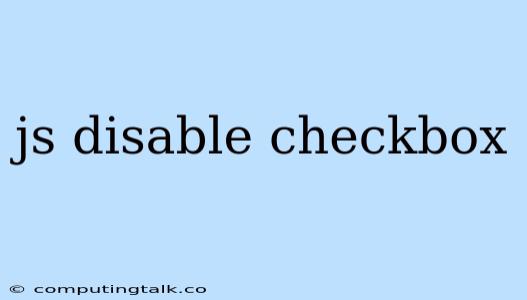Disabling checkboxes in JavaScript is a common task that often arises when you want to control user interaction with forms. This can be useful for various reasons, like preventing users from selecting certain options or making them unavailable based on specific conditions.
Understanding Checkboxes and Disabling
Before diving into the JavaScript code, let's quickly understand how checkboxes work and what disabling them means:
- Checkboxes: These UI elements allow users to select or deselect an option. They typically have two states: checked (selected) and unchecked (not selected).
- Disabling: Disabling a checkbox makes it visually inactive and unresponsive to user clicks. Users cannot change its state when it's disabled.
Methods for Disabling Checkboxes in JavaScript
There are a few ways to disable checkboxes using JavaScript:
1. Using the disabled Attribute:
This is the most straightforward method. You can directly set the disabled attribute of a checkbox element to true using JavaScript. Here's an example:
// Assuming you have a checkbox with the id "myCheckbox"
document.getElementById("myCheckbox").disabled = true;
2. Toggling the disabled Attribute with a Function:
You can create a function to toggle the disabled state of a checkbox. This function might be triggered by a user interaction, such as clicking another button or selecting a specific value.
function toggleCheckbox(checkboxId) {
var checkbox = document.getElementById(checkboxId);
checkbox.disabled = !checkbox.disabled;
}
3. Disabling Checkboxes Based on Conditions:
Often, you'll want to disable checkboxes dynamically based on certain conditions. For instance, you might want to disable some checkboxes if another checkbox is already selected:
// Assuming you have two checkboxes: checkbox1 and checkbox2
document.getElementById("checkbox1").addEventListener("change", function() {
if (this.checked) {
document.getElementById("checkbox2").disabled = true;
} else {
document.getElementById("checkbox2").disabled = false;
}
});
Example: Disabling Checkboxes based on Dropdown Selection
Let's create a practical example where we disable certain checkboxes based on the user's selection in a dropdown menu.
Checkbox Disabling Example
Options:
Option 1
Option 2
Option 3
In this example:
- We have a dropdown menu (
id="dropdown"). - When the user selects a category, the
changeevent is triggered. - Inside the event handler, we check the selected category and disable specific checkboxes accordingly.
Considerations and Best Practices
Here are some points to keep in mind when working with disabling checkboxes in JavaScript:
- Clear Visual Feedback: When a checkbox is disabled, provide clear visual cues to the user. This could include:
- Graying out the checkbox or changing its color.
- Adding a tooltip or other informative text.
- Accessibility: Ensure that disabled checkboxes are still accessible to users with disabilities. For instance, screen readers should be able to communicate the disabled status.
- User Experience: Don't disable checkboxes without a clear reason. Consider the user experience and avoid making the form unnecessarily restrictive.
Conclusion
Disabling checkboxes in JavaScript is an essential technique for controlling form interactions and improving user experience. By understanding the methods, best practices, and considerations outlined above, you can effectively manage checkbox states to create functional and user-friendly web forms.