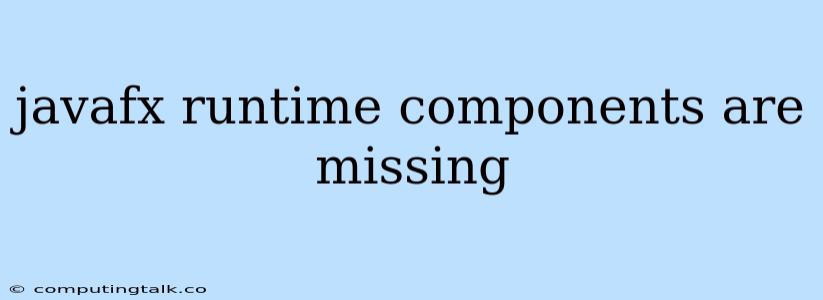Encountering "JavaFX Runtime Components are Missing" Error?
The error message "JavaFX Runtime Components are Missing" is a common issue faced by Java developers, particularly those working with JavaFX applications. This error typically arises when the required JavaFX runtime libraries are absent from your system or when the application cannot locate them correctly.
This article will delve into the reasons behind this error, explore potential solutions, and guide you through the process of setting up and using JavaFX effectively.
Understanding JavaFX
JavaFX is a rich toolkit for creating modern, interactive graphical user interfaces (GUIs) with Java. It provides a comprehensive set of features, including controls, graphics, media playback, web integration, and animation, empowering developers to build visually appealing and engaging desktop applications.
Causes of the "JavaFX Runtime Components are Missing" Error
- Missing JavaFX Installation: The most common reason for this error is that JavaFX isn't installed on your system. JavaFX isn't automatically included in the standard Java Development Kit (JDK). It requires a separate installation.
- Incorrect System Path: Even if JavaFX is installed, the error can occur if your system's environment variables (especially the
PATHvariable) aren't configured correctly. This means your application cannot find the JavaFX libraries. - Project Configuration Issues: If you're using an IDE like Eclipse or IntelliJ IDEA, the project might not be configured to include JavaFX dependencies.
- JavaFX Version Mismatch: There might be a version conflict between the JavaFX library you need and the one that's installed on your system.
Resolving the "JavaFX Runtime Components are Missing" Error
Here's a step-by-step guide to troubleshoot and fix the "JavaFX Runtime Components are Missing" error:
1. Install JavaFX:
- Download JavaFX: The first step is to download the JavaFX SDK from the official Oracle website (Oracle no longer provides the JavaFX SDK on their website. The following two options are recommended):
- **Gluon: ** Gluon is a company that provides JavaFX OpenJFX builds and provides a convenient location to download JavaFX.
- OpenJFX: OpenJFX is the open-source version of JavaFX, and it's the recommended option for new projects. You can find the latest builds and instructions for compiling and using it on the OpenJFX website.
- Install JavaFX: Follow the installation instructions provided with the JavaFX SDK. Typically, this involves extracting the downloaded archive into a suitable location on your system.
2. Configure System Environment Variables:
After installing JavaFX, you need to ensure that your system's environment variables are configured correctly. This allows your applications to find the JavaFX libraries:
- Windows:
- Open the System Properties dialog (search for "environment variables" in the Start menu).
- Click on the Environment Variables button.
- In the System variables section, look for the
PATHvariable. - If it doesn't exist, create a new one. If it exists, edit it.
- Append the path to the JavaFX
libdirectory (where the JavaFX runtime libraries are located) to the existingPATHvariable, separated by a semicolon (;).
- macOS and Linux:
-
Open your terminal.
-
Edit your shell's profile file (e.g.,
.bashrcor.zshrc) using a text editor. -
Append the following line to the file, replacing
/path/to/javafx/libwith the actual path to your JavaFXlibdirectory:export PATH=$PATH:/path/to/javafx/lib -
Save the file and close the terminal.
-
Open a new terminal window for the changes to take effect.
-
3. Configure Your IDE (if applicable):
If you're using an IDE, you need to configure your project to include JavaFX as a dependency:
- Eclipse:
- Right-click on your project and select "Properties".
- Go to "Java Build Path" -> "Libraries".
- Click "Add External JARs" and select the JavaFX
libdirectory.
- IntelliJ IDEA:
- Go to "File" -> "Project Structure".
- Select "Modules" on the left.
- Click the "+" button and select "JARs or Directories".
- Browse to the JavaFX
libdirectory and select it.
4. Check for Version Conflicts:
Ensure that the JavaFX version you're using is compatible with the Java version you have installed. If there's a mismatch, update JavaFX to the latest compatible version or update your Java installation.
Example Code:
import javafx.application.Application;
import javafx.scene.Scene;
import javafx.scene.control.Label;
import javafx.stage.Stage;
public class Main extends Application {
@Override
public void start(Stage primaryStage) {
// Create a label with the text "Hello, JavaFX!"
Label label = new Label("Hello, JavaFX!");
// Create a scene with the label
Scene scene = new Scene(label, 200, 100);
// Set the scene on the stage
primaryStage.setScene(scene);
// Set the title of the stage
primaryStage.setTitle("My JavaFX Application");
// Show the stage
primaryStage.show();
}
public static void main(String[] args) {
launch(args);
}
}
Conclusion
The "JavaFX Runtime Components are Missing" error can be frustrating, but it's usually resolved by correctly installing and configuring JavaFX. By following the steps outlined above, you can ensure that JavaFX is set up properly, and your applications will run smoothly.
Remember to always check for compatibility between JavaFX and your Java version and to include JavaFX as a dependency in your IDE project configuration.