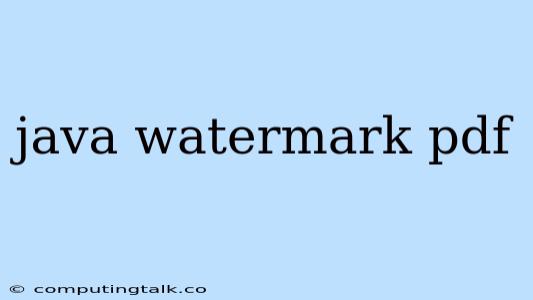Adding a watermark to a PDF file is a common task, especially when you want to protect your document or add a visual identifier. Java provides several libraries and approaches to achieve this, each offering its own set of features and complexity.
Why Add a Watermark to a PDF?
Before diving into the implementation, let's understand the common reasons for adding a watermark to a PDF:
- Copyright Protection: A watermark can be used to display your copyright information, making it clear who owns the document.
- Security: Watermarks can deter unauthorized copying or distribution of your PDF by visually identifying the owner.
- Branding: Embedding your company logo or a unique identifier into the PDF can be a way to brand your documents and enhance professionalism.
- Version Control: Watermarks can be used to indicate the version of the document or highlight specific revisions.
Common Java Libraries for PDF Watermarking
Several Java libraries can help you add watermarks to your PDF documents. Here are some of the most popular ones:
- Apache PDFBox: A free and open-source Java library for working with PDF files. It offers a wide range of functionalities, including watermark support.
- iText: Another popular Java library for working with PDF files. It provides powerful tools for manipulating PDF content, including adding watermarks.
- Aspose.PDF for Java: A commercial library that offers comprehensive PDF manipulation features, including watermark creation and embedding.
How to Add a Watermark to a PDF using Java
Let's explore a basic example of adding a watermark to a PDF file using Apache PDFBox.
1. Set up your project:
- Ensure you have Apache PDFBox added to your project's dependencies. You can download it from the official website or use a dependency manager like Maven.
2. Create a watermark image:
- You can use any image editing software to create a transparent PNG image that will be used as your watermark.
3. Write your Java code:
import org.apache.pdfbox.pdmodel.PDDocument;
import org.apache.pdfbox.pdmodel.PDPage;
import org.apache.pdfbox.pdmodel.PDPageContentStream;
import org.apache.pdfbox.pdmodel.graphics.image.PDImageXObject;
import java.awt.geom.AffineTransform;
import java.io.File;
import java.io.IOException;
public class AddWatermark {
public static void main(String[] args) throws IOException {
// Path to the PDF file
String inputPdfPath = "input.pdf";
// Path to the watermark image
String watermarkImagePath = "watermark.png";
// Output PDF file path
String outputPdfPath = "output_watermarked.pdf";
PDDocument document = PDDocument.load(new File(inputPdfPath));
PDPage page = document.getPage(0); // Assuming only one page
// Load the watermark image
PDImageXObject watermarkImage = PDImageXObject.createFromFile(watermarkImagePath, document);
// Create a content stream to draw the watermark on the page
PDPageContentStream contentStream = new PDPageContentStream(document, page, true, true);
// Set the transparency of the watermark
contentStream.setNonStrokingAlphaConstant(0.5f); // 50% transparency
// Set the position and size of the watermark
AffineTransform at = new AffineTransform();
at.translate(100, 500); // Adjust these values for desired placement
at.scale(0.3, 0.3); // Adjust for desired size
// Draw the watermark image onto the page
contentStream.drawImage(watermarkImage, at);
// Close the content stream and save the document
contentStream.close();
document.save(outputPdfPath);
document.close();
System.out.println("Watermark added successfully!");
}
}
This code will:
- Load the input PDF file.
- Load the watermark image from the specified file.
- Create a content stream on the PDF page.
- Set the transparency and position of the watermark using an AffineTransform object.
- Draw the watermark image onto the page.
- Save the modified PDF file.
Important: This code assumes you have a single page in your PDF file. You'll need to modify the code to handle multiple pages if needed.
Advanced Watermark Techniques
This example shows a basic implementation. Here are some advanced techniques you can explore:
- Repeating Watermarks: You can repeat the watermark across multiple pages or adjust its position based on the page content.
- Dynamic Watermarks: You can dynamically generate watermarks based on information from the PDF or external sources.
- Watermark Types: You can experiment with different watermark types, like text watermarks, images, or a combination of both.
- Secure Watermarks: Consider using digital signatures or other security mechanisms to embed invisible watermarks that are harder to remove.
Key Points to Remember
- Transparency: Use a transparent watermark to avoid obscuring the original content.
- Placement: Choose the watermark's position strategically to ensure it's visible but doesn't interfere with essential information.
- File Size: Consider the impact of watermarks on the file size. Large image watermarks can significantly increase the PDF size.
Conclusion
Adding a watermark to a PDF file in Java is a straightforward task. You have a variety of powerful libraries at your disposal, allowing you to customize the watermark process to suit your specific needs. Whether you need to add a simple copyright notice or implement a complex security measure, Java provides the tools to enhance the protection and branding of your documents.