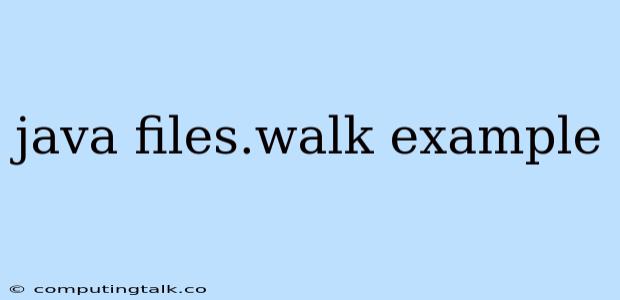Java's Files.walk method is a powerful tool for iterating through directories and their contents. It allows you to traverse the file system in a recursive manner, making it incredibly useful for various tasks like searching for files, processing files in a directory, or even building file system-based applications.
Understanding Files.walk
At its core, Files.walk is a method within the java.nio.file package that provides a stream of paths representing the files and directories within a specified starting point. This stream is lazy, meaning it only processes elements as they are requested, making it efficient for handling potentially large file systems.
Key Features of Files.walk:
- Recursive Traversal:
Files.walkautomatically explores subdirectories within the specified starting point, allowing you to access all files and folders under it. - Stream-Based Operations: The method returns a
Stream<Path>object, enabling you to use Java's powerful stream API for filtering, mapping, and performing other operations on the files and directories you encounter. - Customization: You can tailor
Files.walkto your specific needs using optional parameters like:maxDepth: Limits the depth of traversal to prevent unnecessary processing.FileVisitOption: Determines how files and directories are handled during traversal.
Example: Finding Specific Files
Let's start with a simple example: finding all .java files in a directory.
import java.io.IOException;
import java.nio.file.Files;
import java.nio.file.Path;
import java.nio.file.Paths;
import java.util.stream.Stream;
public class FindJavaFiles {
public static void main(String[] args) throws IOException {
Path startPath = Paths.get("C:/MyProjects"); // Replace with your project directory
try (Stream paths = Files.walk(startPath)) {
paths
.filter(Files::isRegularFile) // Filter for regular files
.filter(path -> path.toString().endsWith(".java")) // Filter for .java files
.forEach(System.out::println);
}
}
}
This code:
- Specifies the starting directory:
Path startPath = Paths.get("C:/MyProjects"); - Uses
Files.walkto get a stream of paths:Stream<Path> paths = Files.walk(startPath); - Filters the stream:
Files::isRegularFile: Ensures only regular files are processed, excluding directories.path -> path.toString().endsWith(".java"): Selects only paths ending with ".java".
- Prints the matching paths:
forEach(System.out::println);
Using Files.walk with FileVisitOption
The FileVisitOption enum offers control over how directories are visited during traversal. Here are some common options:
FileVisitOption.FOLLOW_LINKS: AllowsFiles.walkto follow symbolic links, which can be useful for navigating complex file systems.FileVisitOption.SKIP_SUBDIRECTORIES: Prevents traversal into subdirectories, useful for focusing only on the immediate contents of the starting directory.FileVisitOption.SKIP_SIBLINGS: Terminates traversal once a specific directory is reached, preventing further exploration.
Example: Limiting Traversal Depth
To limit Files.walk to a specific depth, you can use the maxDepth parameter:
Path startPath = Paths.get("C:/MyProjects");
try (Stream paths = Files.walk(startPath, 2)) { // Traverse up to 2 levels deep
// ... your code to process paths ...
}
Handling Errors and Resources
Since Files.walk operates with file system resources, it's important to handle potential errors and properly close the stream.
- Error Handling: Use a try-with-resources block to ensure the stream is automatically closed, even if errors occur.
- Exception Handling: Employ
catchblocks to gracefully handle potential exceptions likeIOExceptionorNoSuchFileException.
Example: Safe File Processing
import java.io.IOException;
import java.nio.file.Files;
import java.nio.file.Path;
import java.nio.file.Paths;
import java.util.stream.Stream;
public class SafeFileProcessing {
public static void main(String[] args) {
Path startPath = Paths.get("C:/MyProjects");
try (Stream paths = Files.walk(startPath)) {
paths
.filter(Files::isRegularFile)
.filter(path -> path.toString().endsWith(".java"))
.forEach(path -> {
try {
// Process each .java file here
System.out.println("Processing file: " + path);
} catch (IOException e) {
System.err.println("Error processing file: " + path + ": " + e.getMessage());
}
});
} catch (IOException e) {
System.err.println("Error accessing files: " + e.getMessage());
}
}
}
Real-World Applications of Files.walk
Files.walk finds its place in various programming scenarios:
- Code Analysis: Scanning source code directories to identify unused code or enforce coding standards.
- File System Management: Deleting temporary files, archiving files, or organizing directories.
- Data Processing: Extracting data from various file formats in a directory or recursively processing files in a data repository.
- Security Auditing: Identifying potentially sensitive files or scanning for security vulnerabilities in your project.
Beyond the Basics: Customizing Files.walk
For advanced usage, you can extend the functionality of Files.walk by using the Files.walkFileTree method and creating a custom FileVisitor implementation.
Example: Creating a Custom File Visitor
import java.io.IOException;
import java.nio.file.FileVisitResult;
import java.nio.file.FileVisitor;
import java.nio.file.Files;
import java.nio.file.Path;
import java.nio.file.attribute.BasicFileAttributes;
public class CustomFileVisitor implements FileVisitor {
@Override
public FileVisitResult preVisitDirectory(Path dir, BasicFileAttributes attrs) throws IOException {
// Called before entering a directory
System.out.println("Entering directory: " + dir);
return FileVisitResult.CONTINUE; // Continue traversal
}
@Override
public FileVisitResult visitFile(Path file, BasicFileAttributes attrs) throws IOException {
// Called for each file in the directory
System.out.println("Processing file: " + file);
return FileVisitResult.CONTINUE;
}
@Override
public FileVisitResult visitFileFailed(Path file, IOException exc) throws IOException {
// Called if an error occurs while accessing a file
System.err.println("Error accessing file: " + file + ": " + exc.getMessage());
return FileVisitResult.CONTINUE;
}
@Override
public FileVisitResult postVisitDirectory(Path dir, IOException exc) throws IOException {
// Called after all files and subdirectories in a directory have been visited
System.out.println("Leaving directory: " + dir);
return FileVisitResult.CONTINUE;
}
public static void main(String[] args) throws IOException {
Path startPath = Paths.get("C:/MyProjects");
Files.walkFileTree(startPath, new CustomFileVisitor());
}
}
This custom FileVisitor provides more granular control over the traversal process by allowing you to define actions to be performed at various stages like entering/leaving directories, processing files, or handling file access errors.
Conclusion
Files.walk is an essential tool in the Java developer's arsenal for managing and interacting with file systems. Its ability to efficiently traverse directories and process files through stream operations makes it suitable for a wide range of tasks. Understanding how to use Files.walk effectively can significantly enhance your Java applications' capabilities, especially when dealing with file-based operations.