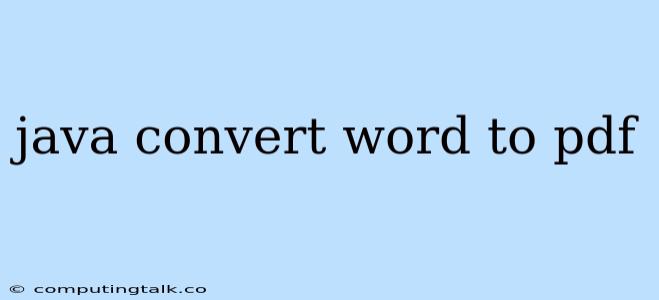Java is a powerful programming language widely used for building applications. It offers various libraries and tools that enable developers to perform diverse tasks, including document processing. One common requirement is to convert word documents to PDF format, which can be achieved using the Java programming language.
Converting Word Documents to PDF in Java
Why Convert Word to PDF?
There are several reasons why you might want to convert a Word document to PDF format:
- Preservation of Formatting: PDFs maintain the original formatting of the Word document, ensuring consistency across different platforms and devices.
- Security: PDFs can be password protected, limiting access to sensitive information.
- Archiving: PDFs are a reliable format for long-term document storage.
- Sharing: PDFs can be easily shared and viewed by anyone with a PDF reader, regardless of their operating system or software.
Methods for Converting Word to PDF in Java
There are several approaches to converting Word documents to PDF in Java. Here are some common methods:
1. Using Apache POI:
Apache POI is a popular Java library for interacting with Microsoft Office file formats, including Word (.doc and .docx) and Excel files. To convert a Word document to PDF using Apache POI, you can follow these steps:
- Add Apache POI Dependency: Include the necessary Apache POI JAR files in your project's classpath.
- Load Word Document: Use
XWPFDocumentclass to load the Word document. - Create PDF Document: Create a new
FileOutputStreamto write the PDF data. - Convert Word to PDF: Use
XWPFDocumentmethods to extract text and images from the Word document and write them to the PDF document. - Save PDF Document: Save the PDF document using the
FileOutputStream.
Here's an example code snippet:
import org.apache.poi.xwpf.usermodel.XWPFDocument;
import org.apache.poi.xwpf.usermodel.XWPFParagraph;
import org.apache.poi.xwpf.usermodel.XWPFRun;
import org.apache.poi.xwpf.converter.pdf.PdfOptions;
import org.apache.poi.xwpf.converter.pdf.PdfConverter;
import java.io.FileInputStream;
import java.io.FileOutputStream;
import java.io.IOException;
import java.math.BigInteger;
public class WordToPdfConverter {
public static void main(String[] args) throws IOException {
// Input Word document path
String inputWordFilePath = "input.docx";
// Output PDF document path
String outputPdfFilePath = "output.pdf";
// Load the Word document
XWPFDocument document = new XWPFDocument(new FileInputStream(inputWordFilePath));
// Create PDF options
PdfOptions options = PdfOptions.create();
options.setExtractor(new MyExtractor());
// Convert Word to PDF
PdfConverter.getInstance().convert(document, new FileOutputStream(outputPdfFilePath), options);
// Close the document
document.close();
System.out.println("Conversion completed!");
}
}
// Custom extractor to handle images
class MyExtractor implements PdfOptions.IExtractor {
@Override
public boolean extract(XWPFParagraph paragraph, int paragraphNumber, XWPFRun run,
int runNumber) {
// Handle images as needed
return false;
}
}
2. Using Aspose.Words for Java:
Aspose.Words for Java is a commercial library specifically designed for working with Word documents. It provides a comprehensive API for converting Word to PDF and offers features like advanced formatting preservation and watermarking.
To convert a Word document to PDF using Aspose.Words, you can follow these steps:
- Add Aspose.Words Dependency: Include the Aspose.Words for Java JAR files in your project's classpath.
- Load Word Document: Use the
Documentclass to load the Word document. - Save as PDF: Use the
savemethod with theSaveFormat.Pdfoption to save the document as a PDF file.
Here's an example code snippet:
import com.aspose.words.*;
import java.io.FileOutputStream;
public class WordToPdfConverter {
public static void main(String[] args) throws Exception {
// Input Word document path
String inputWordFilePath = "input.docx";
// Output PDF document path
String outputPdfFilePath = "output.pdf";
// Load the Word document
Document doc = new Document(inputWordFilePath);
// Save as PDF
doc.save(outputPdfFilePath, SaveFormat.Pdf);
System.out.println("Conversion completed!");
}
}
3. Using Java's built-in libraries:
Java's built-in libraries may not provide direct support for Word to PDF conversion. However, you can leverage external libraries or tools, such as Apache FOP or iText, which provide functionality for manipulating PDF documents.
For instance, using iText, you can extract text and images from the Word document using Apache POI and then create a PDF document using iText's APIs.
4. Using Online APIs:
There are several online APIs available that provide Word to PDF conversion services. You can integrate these APIs into your Java application to perform the conversion remotely.
Tips for Successful Word to PDF Conversion
- Handle Images: Ensure that images embedded in the Word document are properly rendered in the PDF output.
- Preserve Formatting: Pay attention to formatting elements like fonts, styles, tables, and lists to ensure they are accurately represented in the PDF.
- Optimize PDF Size: Optimize the PDF file size for faster downloading and viewing.
- Error Handling: Implement robust error handling mechanisms to handle exceptions and unexpected situations.
Conclusion
Converting Word documents to PDF in Java can be accomplished using various libraries and techniques. Apache POI and Aspose.Words are popular options for this purpose. By choosing the appropriate method and implementing best practices, you can ensure a successful conversion process that produces high-quality PDF files.