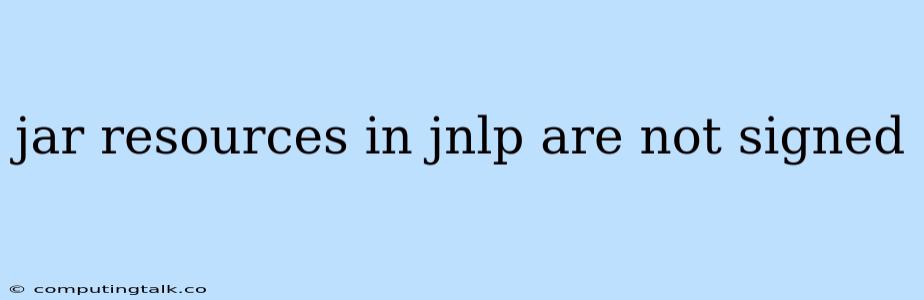When launching Java Web Start applications, you may encounter the error "jar resources in jnlp are not signed". This error indicates that the JAR files within your JNLP (Java Network Launch Protocol) file are not digitally signed, which is a security requirement for Java Web Start applications. This article will delve into the causes, solutions, and best practices for handling this error.
Understanding Digital Signatures and Java Web Start Security
Java Web Start is a technology that allows users to launch Java applications directly from a website, without the need for installation. To ensure the security of these applications, Java Web Start implements a strict security model that relies on digital signatures.
Digital signatures serve as a form of electronic authentication, guaranteeing the authenticity and integrity of a software package. When a JAR file is digitally signed, it verifies that:
- The JAR file hasn't been tampered with. This ensures that malicious code hasn't been inserted into the application.
- The JAR file originates from a trusted source. This helps prevent the execution of malicious code from untrusted sources.
Java Web Start requires all JAR files referenced within a JNLP file to be digitally signed for security reasons. If any JAR is unsigned, the application will fail to launch, and the user will see the "jar resources in jnlp are not signed" error message.
Troubleshooting "jar resources in jnlp are not signed"
Here's a step-by-step guide to resolve the "jar resources in jnlp are not signed" error:
1. Verify Digital Signatures
First and foremost, ensure that all the JAR files referenced in your JNLP are properly digitally signed. You can use a tool like Jarsigner (included in the Java Development Kit) to check for signatures:
jarsigner -verify -verbose -certs your_application.jar
If the output shows that the JAR file is signed, proceed to the next step. If not, you need to sign the JAR file.
2. Sign JAR Files
If a JAR file isn't signed, use Jarsigner to digitally sign it. Follow these steps:
-
Create a Keystore: Use the keytool utility to create a keystore where you'll store your signing certificate:
keytool -genkey -keystore mykeystore.jks -alias myalias -keyalg RSA -keysize 2048- Replace
mykeystore.jkswith your desired keystore filename. - Replace
myaliaswith your desired alias name.
- Replace
-
Sign the JAR File: Use Jarsigner to sign the JAR file with your certificate:
jarsigner -keystore mykeystore.jks -storepass password -keypass password -signedjar your_signed_application.jar your_application.jar myalias- Replace
mykeystore.jkswith your keystore filename. - Replace
passwordwith the password you set when creating the keystore. - Replace
your_signed_application.jarwith the desired filename for the signed JAR. - Replace
your_application.jarwith the original JAR file you want to sign. - Replace
myaliaswith the alias name of your certificate within the keystore.
- Replace
3. Update the JNLP File
After signing your JAR files, you need to update your JNLP file to reference the newly signed JARs:
My Application
- Replace
your_signed_application.jarwith the name of your signed JAR file. - Ensure the
main-classattribute points to the correct entry point of your application.
4. Redeploy the Application
After making these changes, redeploy your JNLP file and your signed JARs to the web server. Now, when users launch the application via Java Web Start, the signed JARs will be loaded, and the "jar resources in jnlp are not signed" error should be resolved.
Best Practices for Signing JARs
- Use a strong key: Employ a strong password and a secure algorithm (like RSA) when generating your certificate.
- Store your keystore securely: Protect your keystore file and keep it safe from unauthorized access.
- Sign JAR files with the same certificate: Use the same certificate to sign all JARs in your application to ensure consistency.
- Keep your keystore private: Don't share your keystore file with anyone else, and keep it separate from your project source code.
Common Causes of the "jar resources in jnlp are not signed" Error
- Missing or corrupted signatures: A missing or corrupted digital signature on a JAR file is the most common reason for the error.
- Incorrect signing process: Errors in the signing process, like using the wrong keystore or alias, can result in invalid signatures.
- Outdated Java Web Start version: Older versions of Java Web Start might have stricter signature requirements. Ensure you're using a compatible Java Web Start version.
- Missing certificates in the JRE: If the Java Runtime Environment (JRE) lacks the necessary certificates, it may not be able to verify the signature.
Conclusion
The "jar resources in jnlp are not signed" error arises from Java Web Start's security model, which requires digital signatures for all JAR files in a JNLP. By ensuring that your JAR files are properly signed, you can eliminate this error and maintain the security of your applications. Remember to follow best practices for signing JAR files and to keep your keystore secure.