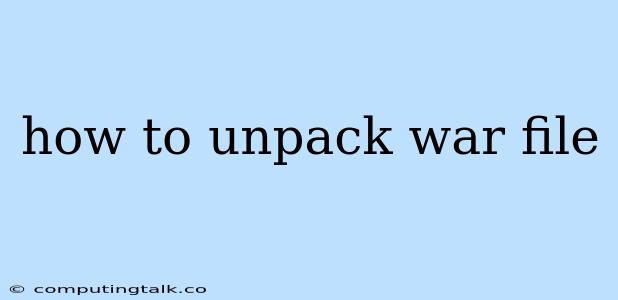How to Unpack a WAR File
A WAR (Web Application Archive) file is a standard deployment format for web applications in Java EE. It's basically a compressed file containing all the necessary components for a web application, such as:
- Java classes: The code that makes up your application.
- JSP pages: Web pages that combine Java and HTML.
- Web.xml: The deployment descriptor that defines the structure and configuration of your web application.
- Libraries: External JAR files needed by your application.
- Static resources: Files like images, CSS, and JavaScript that are served to the browser.
Sometimes, you might need to unpack a WAR file to access specific files or debug the application. Here's how you can do it:
1. Using a File Archiver
The most common way to unpack a WAR file is using a file archiver like 7-Zip, WinRAR, or unzip (available on Linux/macOS). These tools are designed to handle various archive formats, including WAR files.
Here's how you can unpack a WAR file using 7-Zip:
- Right-click on the WAR file.
- Select 7-Zip > Extract to...
- Choose a destination folder and click OK.
If you're using a different archiver, the steps might vary slightly, but the core idea is the same.
2. Using Command Line Tools
You can also use command line tools to unpack WAR files. This method is particularly useful if you're working on a server or in a script.
Here's how you can unpack a WAR file using the unzip command on Linux/macOS:
- Open a terminal or command prompt.
- Navigate to the directory where the WAR file is located.
- Run the command:
unzip <war_file_name.war>
This will extract the contents of the WAR file into the current directory.
On Windows, you can use the built-in expand command, but it may not work for all WAR files.
3. Using Java Code
If you're comfortable with Java programming, you can also unpack a WAR file using the java.util.zip package. This provides classes for working with compressed files, including WAR files.
Here's a basic example using Java:
import java.io.File;
import java.io.FileInputStream;
import java.io.FileOutputStream;
import java.util.zip.ZipEntry;
import java.util.zip.ZipInputStream;
public class UnpackWarFile {
public static void main(String[] args) {
String warFilePath = "path/to/your/war/file.war";
String destinationDir = "path/to/extract/folder";
try (ZipInputStream zis = new ZipInputStream(new FileInputStream(warFilePath))) {
ZipEntry entry;
while ((entry = zis.getNextEntry()) != null) {
if (entry.isDirectory()) {
File dir = new File(destinationDir + File.separator + entry.getName());
dir.mkdir();
} else {
File file = new File(destinationDir + File.separator + entry.getName());
file.getParentFile().mkdirs();
FileOutputStream fos = new FileOutputStream(file);
byte[] buffer = new byte[1024];
int length;
while ((length = zis.read(buffer)) > 0) {
fos.write(buffer, 0, length);
}
fos.close();
}
zis.closeEntry();
}
} catch (Exception e) {
e.printStackTrace();
}
}
}
This code will read the WAR file, create the necessary directories, and extract the files to the specified destination directory.
When to Unpack a WAR File
Here are some common reasons why you might need to unpack a WAR file:
- Debugging: If you need to investigate an issue with your web application, you might want to unpack the WAR file and inspect the code or configuration files.
- Modifying Files: If you need to change a specific file within the WAR file, it's easier to do it after unpacking it.
- Customizing Deployment: You might need to unpack the WAR file to include custom configuration files or libraries.
However, it's usually not recommended to deploy unpacked WAR files directly to your application server. This can make your application more fragile and less portable.
Conclusion
Unpacking a WAR file is a simple process that can be done using various tools and methods. The best option depends on your specific needs and technical expertise. Remember to always use a reliable archive tool and choose the unpacking method that best suits your situation.