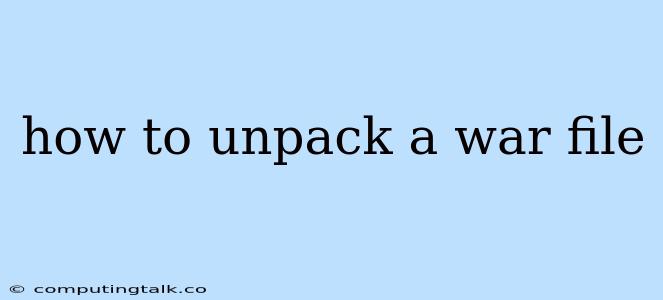How to Unpack a WAR File: A Comprehensive Guide
A WAR (Web Application Archive) file is a standard deployment unit for web applications in Java. It's a compressed file containing all the necessary files and resources for your web application to run on a Java application server like Tomcat, JBoss, or GlassFish. But sometimes, you might need to unpack this WAR file to access its contents, perhaps to troubleshoot issues, analyze the application, or even modify its contents before re-deploying it.
This guide will walk you through different methods of unpacking a WAR file, catering to various needs and scenarios.
Why Unpack a WAR File?
Before diving into the methods, let's understand why someone would want to unpack a WAR file:
- Troubleshooting: If your web application is misbehaving, unpacking the WAR file allows you to inspect the code, configuration files, and other resources for errors or inconsistencies.
- Analysis: You might need to analyze the contents of a WAR file to understand its structure, dependencies, or to perform a security audit.
- Modification: Sometimes, you might need to modify certain files or resources within the WAR file before re-deploying the application. This could involve updating configuration settings, adding new features, or fixing bugs.
- Backup: Creating a backup of the WAR file can be essential for recovery in case of data loss or application corruption. Unpacking the file ensures you have a full copy of all the application's components.
Methods to Unpack a WAR File
Here's a breakdown of various techniques for unpacking a WAR file:
1. Using a File Archiver (WinZip, 7-Zip, etc.)
The most common and straightforward method is to use a file archiver like WinZip, 7-Zip, or any similar software. These tools are readily available for Windows, macOS, and Linux.
- Steps:
- Locate the WAR file on your system.
- Right-click on the file and select "Extract Here" or "Extract to..."
- Choose a destination folder where you want to extract the WAR file's contents.
- The file archiver will unpack the WAR file into a directory with the same name as the WAR file, containing all its components.
2. Using Command Line Tools
If you prefer a more command-line approach, several tools can handle this task.
- Windows:
- Open Command Prompt (CMD).
- Navigate to the directory containing the WAR file.
- Use the following command to extract the contents:
7z x war_file_name.war
- macOS and Linux:
- Open Terminal.
- Navigate to the directory containing the WAR file.
- Use the following command to extract the contents:
unzip war_file_name.war
3. Java's jar Utility
Java's built-in jar utility is another powerful option for working with WAR files.
- Steps:
- Open your terminal or command prompt.
- Navigate to the directory containing the WAR file.
- Use the following command to extract the contents:
This command will extract all the files and directories from the WAR file into the current directory.jar xvf war_file_name.war
4. Online Tools (WAR File Extractors)
Several online tools are specifically designed to extract the contents of WAR files. These online services can be useful if you don't have access to a local file archiver or command line tools. Search for "WAR file extractor" online, and you'll find a variety of options.
Tips for Unpacking WAR Files
- Always Back Up: Before making any modifications to the extracted WAR file, create a backup of the original file to ensure you can revert to the previous state if needed.
- Understand the Directory Structure: The extracted WAR file will typically contain a directory structure organized as follows:
- WEB-INF: This directory holds critical configuration files, including
web.xml(the web application deployment descriptor) andclassesandlibsubdirectories for compiled classes and libraries. - META-INF: This directory contains the application's metadata, including the manifest file.
- Other Directories and Files: The rest of the directory structure will contain the application's specific resources like HTML files, images, JavaScript, CSS, and other necessary components.
- WEB-INF: This directory holds critical configuration files, including
- Use a Text Editor: A text editor like Notepad++ or Visual Studio Code can be helpful for inspecting and modifying the configuration files and other text-based content within the extracted WAR file.
Conclusion
Unpacking a WAR file provides a valuable way to access and manipulate its contents for various purposes. Whether you're troubleshooting an issue, analyzing the application, or modifying its structure, understanding how to unpack a WAR file is essential for working with Java web applications. Choose the method that best suits your needs and platform, and remember to always work with a backup to ensure data integrity and easy revertion if needed.