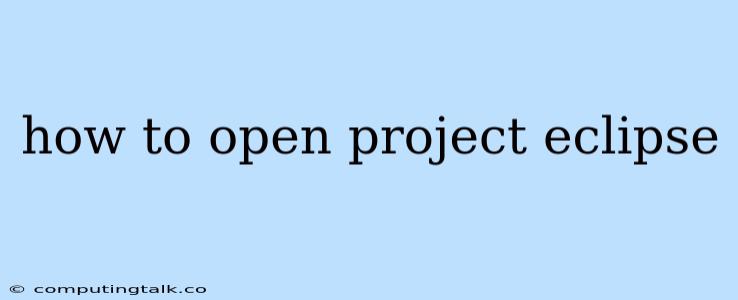How to Open a Project in Eclipse
Eclipse is a popular Integrated Development Environment (IDE) used for developing software applications. It provides a comprehensive set of tools for coding, debugging, testing, and deploying applications. One of the key functionalities of Eclipse is the ability to open and manage projects. This article will guide you through the process of opening an existing project in Eclipse.
Understanding Projects in Eclipse
A project in Eclipse is a collection of files and folders that represent a complete software development unit. It typically includes source code files, configuration files, and other resources needed for building and running your application.
Steps to Open a Project in Eclipse
- Launch Eclipse: Open Eclipse on your computer.
- Navigate to the "File" Menu: Click on the "File" menu in the top-left corner of the Eclipse window.
- Select "Open Projects from File System...": In the "File" menu, choose the option "Open Projects from File System...".
- Browse to the Project Directory: A new window will pop up. Navigate to the directory on your computer where your project files are located.
- Select the Project Folder: Select the root folder of your project. This folder should contain the .project file and other project files.
- Click "Finish": After selecting the project folder, click the "Finish" button.
Troubleshooting Common Issues
1. Missing Project Files: If you are unable to find the .project file or other project files in your project directory, it might indicate that the project was not properly configured or that some files are missing. Check if the project was created with the right settings.
2. Incorrect Project Type: Ensure that the project you are trying to open is compatible with Eclipse. If it is a different type of project, you might need to install specific plugins for support.
3. Project Not Indexed: Eclipse might not be able to recognize your project if it is not indexed properly. You can trigger indexing by clicking on the "Project" menu and selecting "Rebuild Project".
4. Permissions Issues: If you are experiencing issues due to file permissions, try opening Eclipse as an administrator.
Working with Opened Projects
Once you have successfully opened your project in Eclipse, you can start working on your code, debug your application, and manage your project files.
Conclusion
Opening a project in Eclipse is a simple process. By following the steps mentioned above, you can easily access and work on your projects within the Eclipse environment. Remember to check for common issues and ensure that your project is correctly configured for optimal performance.