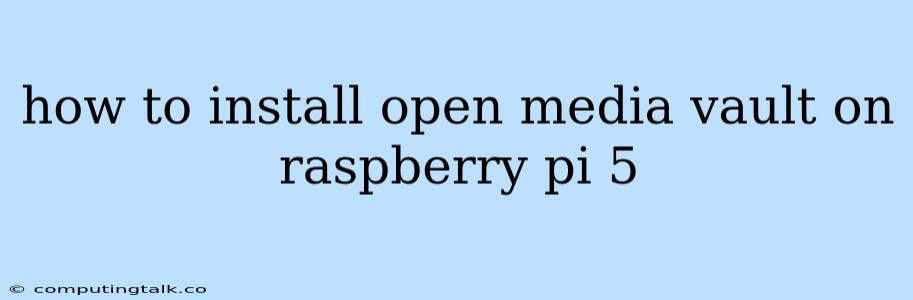Setting Up Your Own Networked Storage with Open Media Vault on a Raspberry Pi 5
The Raspberry Pi 5, with its increased processing power and RAM, provides an excellent platform for running a home server. One of the most popular server distributions for the Raspberry Pi is Open Media Vault (OMV). OMV transforms your Raspberry Pi into a powerful, network-attached storage (NAS) device, allowing you to easily manage files, share data, and create backups across your network. This guide will walk you through the process of installing Open Media Vault on your Raspberry Pi 5.
Prerequisites
Before we begin, make sure you have the following:
- Raspberry Pi 5: The latest Raspberry Pi model provides the best performance for OMV.
- Micro SD Card (at least 8GB): A high-speed microSD card is recommended for optimal performance.
- Power Supply: A suitable power supply for the Raspberry Pi 5.
- Ethernet Cable: To connect your Raspberry Pi to your network.
- Monitor, Keyboard, and Mouse: These are needed for the initial setup.
- Internet Access: To download and install Open Media Vault.
1. Preparing the SD Card
1.1 Download the Open Media Vault Image:
- Visit the official Open Media Vault website and navigate to the Downloads section.
- Download the latest OMV 6 image for the Raspberry Pi.
1.2 Write the Image to the SD Card:
- You'll need a tool like Etcher or BalenaEtcher to flash the OMV image onto your microSD card.
- Insert the SD card into your computer, open the chosen software, and select the OMV image file.
- Follow the on-screen instructions to flash the image onto the SD card.
1.3 Configure the SD Card for the Raspberry Pi 5:
- After the image is written, open the SD card's contents in a file explorer.
- Navigate to the boot folder.
- Find the file named config.txt and open it with a text editor.
- Add the following lines at the end of the file, ensuring the file is saved:
dtoverlay=pi5-camera
dtoverlay=vc4-fkms-v3d
- This line ensures the Pi 5's camera and display are enabled by default.
- It also sets the GPU to the latest version, which will allow the Raspberry Pi to utilize its full capabilities.
2. Booting Up Your Raspberry Pi
- Safely eject the SD card from your computer and insert it into the Raspberry Pi.
- Connect the Raspberry Pi to your network using the Ethernet cable.
- Connect the power supply to the Raspberry Pi.
3. Accessing Open Media Vault
- Wait for the Raspberry Pi to boot up.
- You can check if the Pi is online by looking for a new network device in your router's list of connected devices.
- Open your web browser and enter the IP address of your Raspberry Pi in the address bar. You can find this by logging into your router's interface.
- The default username and password for Open Media Vault is admin and openmediavault, respectively.
4. Setting Up Open Media Vault
- You will be greeted with the Open Media Vault web interface.
- The initial setup requires you to configure your network settings, set a new password, and create a user account.
- Follow the on-screen prompts to complete the initial configuration.
5. Exploring Open Media Vault Features
- Storage Management: OMV allows you to manage and organize your storage space, creating and formatting partitions, and mounting external drives.
- File Sharing: OMV enables you to easily share files over the network using protocols like SMB/CIFS, NFS, and FTP.
- User and Group Management: Create different user accounts with specific permissions to control access to your shared files.
- Plugin Support: OMV boasts a large library of plugins that expand its functionality. Install plugins for backup solutions, multimedia streaming, and more.
6. Using Open Media Vault
- Accessing Files: Connect to your Raspberry Pi's OMV server from other devices on your network.
- Backup and Restore: Use OMV's built-in tools or install plugins to automate backups and restore data in case of system failure.
- Streaming Multimedia: Install plugins like Plex or Kodi to stream your media files to various devices in your home.
7. Troubleshooting
- No Network Access: Ensure your Raspberry Pi is connected to the network with a working Ethernet cable.
- Unable to Access OMV Web Interface: Double-check the IP address of your Raspberry Pi.
- Password Issues: If you forget your OMV password, you may need to reset the system or use a recovery tool.
- Performance Issues: Try increasing the swap space on your Raspberry Pi to improve performance.
Conclusion
Setting up a home server with Open Media Vault on a Raspberry Pi 5 provides a cost-effective and versatile solution for file sharing, backups, and multimedia streaming. OMV's user-friendly interface, extensive plugin support, and overall versatility make it an excellent choice for anyone looking to build a robust and feature-rich NAS.