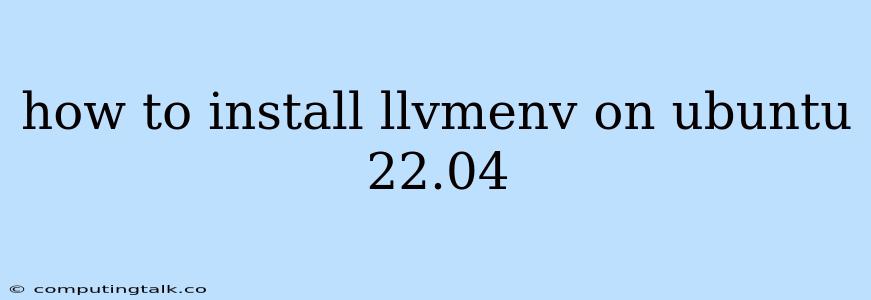How to Install LLVM on Ubuntu 22.04 with llvmenv
LLVM is a powerful and versatile compiler infrastructure used for a wide range of programming languages and tasks. On Ubuntu 22.04, installing LLVM can be easily done using the llvm package available through the official repositories. However, for greater flexibility and the ability to manage multiple LLVM versions, a tool like llvmenv proves very helpful.
llvmenv is a lightweight tool that simplifies the process of installing and managing different LLVM versions on your system. It allows you to have multiple LLVM versions installed simultaneously without conflicts and switch between them easily as needed. This is particularly useful for developers working on projects with different compiler requirements or who want to experiment with different LLVM releases.
This guide will walk you through the steps of installing llvmenv on Ubuntu 22.04 and setting up a basic LLVM environment.
Installing llvmenv
-
Install Git:
llvmenvrequires Git for downloading and managing LLVM source code. You can install it using the following command:sudo apt update sudo apt install git -
Download llvmenv: Clone the
llvmenvrepository from GitHub using Git:git clone https://github.com/llvm-mirror/llvmenv.git ~/.llvmenv -
Add llvmenv to your PATH: To make
llvmenvaccessible from your terminal, you need to add its location to your environment variables. Edit your.bashrcor.zshrcfile (depending on your shell) and add the following lines:export LLVM_HOME=$HOME/.llvmenv export PATH=$LLVM_HOME/bin:$PATHSave the file and source it to apply the changes:
source ~/.bashrc # or source ~/.zshrc
Setting up an LLVM Environment
-
Install LLVM using llvmenv: Now that
llvmenvis installed, you can use it to install any LLVM version you need. For example, to install LLVM 16.0.0, run:llvmenv install 16.0.0 -
Activate LLVM version: To use the installed LLVM version, you need to activate it using the
llvmenv globalcommand:llvmenv global 16.0.0 -
Verify LLVM installation: To check that LLVM is correctly installed and activated, run:
clang --versionYou should see the version information for the activated LLVM version.
Using llvmenv for Multiple LLVM Versions
llvmenv allows you to have multiple LLVM versions installed concurrently without conflicts. Here's how to use it:
-
Install another version: You can install other versions of LLVM with the same
llvmenv installcommand, specifying the desired version number. For example:llvmenv install 14.0.0 -
Switching between versions: To switch between the installed versions, use
llvmenv globaland specify the desired version:llvmenv global 14.0.0To switch back to LLVM 16.0.0:
llvmenv global 16.0.0 -
List installed versions: To list all the installed LLVM versions, use:
llvmenv list
Additional llvmenv Features
llvmenv also offers additional features like:
-
Removing LLVM versions: To remove a specific LLVM version, use the
llvmenv uninstallcommand:llvmenv uninstall 14.0.0 -
Creating and switching between environments: You can create separate environments for different projects. Each environment can have its own LLVM version and other compiler tools configured.
-
Using LLVM in specific projects:
llvmenvallows you to configure specific LLVM versions for individual projects by creating.llvmenvfiles within project directories.
Conclusion
By following these steps, you have successfully installed llvmenv on your Ubuntu 22.04 system and set up an LLVM environment. With llvmenv, you can easily manage multiple LLVM versions, ensuring you have the correct compiler version for your specific project needs. Remember to explore the comprehensive documentation and examples available on the official llvmenv repository for a more in-depth understanding of its functionalities and advanced usage.