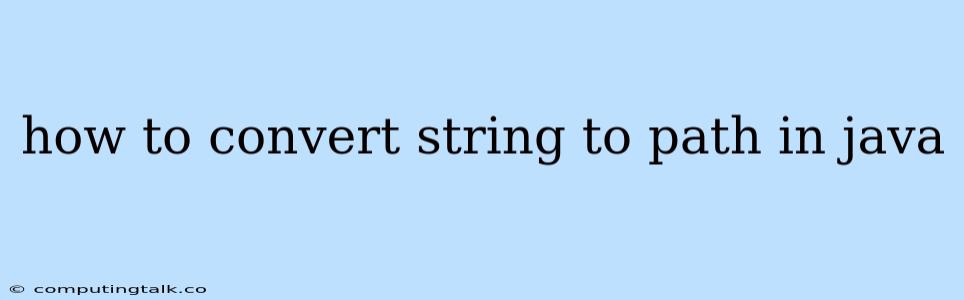In Java, you often encounter situations where you need to work with file paths, and these paths are frequently stored as strings. To interact with files or directories using Java's file system APIs, you need to convert these strings into java.nio.file.Path objects. This conversion process is straightforward and involves using the Paths.get() method.
Why Use java.nio.file.Path?
The java.nio.file.Path interface represents a path within a file system. Using Path objects offers several advantages over working directly with strings:
- Abstraction:
Pathobjects provide a more abstract way to represent file paths, hiding the underlying operating system's specific file path syntax. - Platform Independence:
Pathobjects work consistently across different operating systems, ensuring your code is portable. - Enhanced Functionality: The
Pathinterface provides a wide range of methods for manipulating paths, such as resolving relative paths, extracting file names, and checking file attributes.
How to Convert a String to a Path
The simplest way to convert a string to a Path object is by using the Paths.get() method.
Example:
import java.nio.file.Path;
import java.nio.file.Paths;
public class StringToPath {
public static void main(String[] args) {
String filePath = "C:\\Users\\Documents\\myFile.txt";
Path path = Paths.get(filePath);
System.out.println("Path object: " + path);
}
}
In this example, filePath is a string representing the file path. The Paths.get(filePath) method converts this string into a Path object.
Handling Relative Paths:
When your string represents a relative path, the Paths.get() method will resolve the path relative to the current working directory.
Example:
import java.nio.file.Path;
import java.nio.file.Paths;
public class StringToPath {
public static void main(String[] args) {
String relativePath = "data/report.csv";
Path path = Paths.get(relativePath);
System.out.println("Path object: " + path);
}
}
This code will create a Path object that represents the path "data/report.csv" relative to the current working directory.
Working with Path Objects
Once you have converted your string to a Path object, you can leverage the powerful methods provided by the Path interface.
Common Operations:
- Resolving Paths: Use the
resolve()method to combine paths.Path parentDir = Paths.get("C:\\Users\\Documents"); Path fileName = Paths.get("myFile.txt"); Path fullPath = parentDir.resolve(fileName); - Retrieving File Name: Use the
getFileName()method to extract the file name from a path.Path path = Paths.get("C:\\Users\\Documents\\myFile.txt"); String fileName = path.getFileName().toString(); - Checking File Attributes: Use methods like
exists(),isDirectory(), andisRegularFile()to get information about the file or directory represented by the path.Path path = Paths.get("C:\\Users\\Documents\\myFile.txt"); boolean fileExists = path.exists(); - Manipulating Paths: Use methods like
getParent(),getRoot(), andsubpath()to manipulate different parts of the path.
Conclusion
Converting strings to Path objects is an essential step in Java file system operations. The Paths.get() method provides a straightforward way to perform this conversion. Using Path objects offers advantages in terms of abstraction, platform independence, and enhanced functionality. By taking advantage of the powerful methods offered by the Path interface, you can simplify and improve the reliability of your file system interactions in Java.