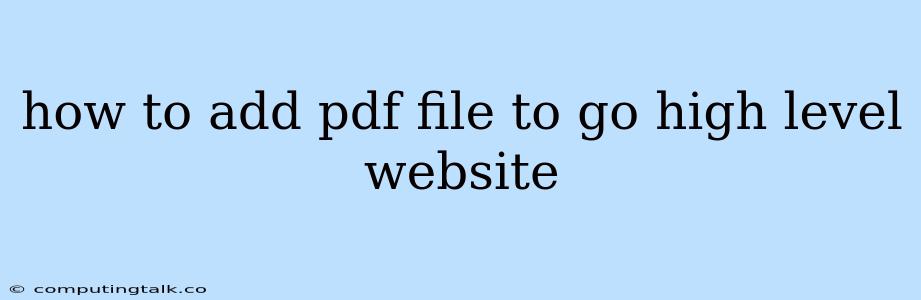Go HighLevel is a powerful all-in-one marketing platform that can help you grow your business. One of the many features of Go HighLevel is its ability to host and share PDF files with your clients and prospects.
How to Add a PDF File to Your Go HighLevel Website
Here's a step-by-step guide on how to add a PDF file to your Go HighLevel website:
Step 1: Access Your Go HighLevel Account
Login to your Go HighLevel account.
Step 2: Navigate to the 'Funnels' Section
Go to the 'Funnels' section of your Go HighLevel account.
Step 3: Select the Funnel You Want to Add the PDF to
Choose the funnel where you want to add the PDF. This could be a sales funnel, landing page, or any other funnel you are working on.
Step 4: Find the 'Content' Section
Within the funnel editor, locate the 'Content' section. This is where you can add different elements to your funnel, including PDF files.
Step 5: Click on the 'Add Element' Button
Click the 'Add Element' button within the 'Content' section.
Step 6: Select the 'PDF' Element
From the list of available elements, choose the 'PDF' element.
Step 7: Upload the PDF File
You will now be prompted to upload the PDF file you want to add. Select the PDF file from your computer.
Step 8: Configure the PDF Element
You can customize the PDF element by adjusting its size, position, and other settings.
Step 9: Save and Publish
Once you are happy with the settings, save your changes and publish your funnel.
Step 10: Verify the PDF is Displayed Correctly
Test your funnel to ensure that the PDF file is displayed correctly on your Go HighLevel website.
Tips for Using PDF Files on Your Go HighLevel Website
- Optimize your PDF files: Make sure your PDF files are optimized for fast loading times. Compress them to reduce file size and improve user experience.
- Use clear and descriptive filenames: Make it easy for visitors to understand the content of the PDF file.
- Include a call to action: Encourage visitors to download or view the PDF file.
- Use a responsive design: Make sure your PDF files can be easily viewed on different devices and screen sizes.
Alternative Ways to Include PDF Files on Your Go HighLevel Website
- Embed the PDF file using a link: You can create a link that takes visitors to the PDF file hosted on your Go HighLevel website.
- Use a third-party PDF viewer: There are various third-party PDF viewers available that you can integrate with your Go HighLevel website.
Conclusion
Adding PDF files to your Go HighLevel website is a simple process that allows you to provide valuable content to your clients and prospects. By following the steps outlined above, you can easily enhance your website with engaging and informative PDF documents.