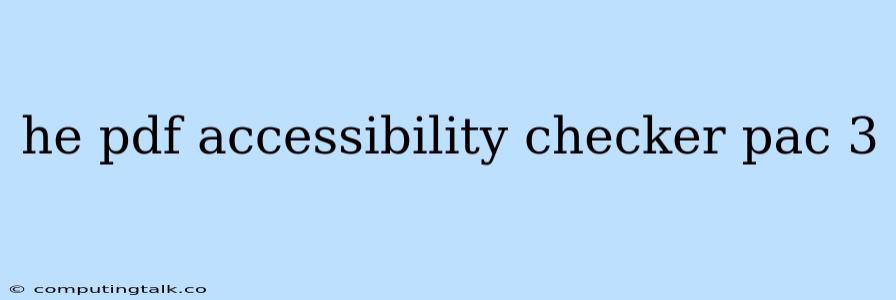Making Your PDFs Accessible with the PAC 3 Checker
Creating accessible PDFs is crucial for everyone, ensuring inclusivity and allowing individuals with disabilities to access and engage with digital content. The PAC 3 (PDF Accessibility Checker) is a powerful tool that helps you achieve this goal by identifying and resolving accessibility issues within your PDF documents.
What is PAC 3?
PAC 3, developed by the Accessibility Checker team, is a free and open-source tool designed to analyze the accessibility of PDF documents. It provides a comprehensive report highlighting areas that require attention to ensure compliance with accessibility standards.
Why is PDF Accessibility Important?
- Inclusivity: PDFs are widely used for sharing information, reports, and educational materials. Making them accessible ensures everyone can access this information, regardless of their abilities.
- Legal Compliance: Many jurisdictions have accessibility laws requiring public and private organizations to make their digital content accessible.
- Enhanced User Experience: Accessible PDFs are easier to navigate and understand for all users, including those with visual impairments, cognitive disabilities, or motor difficulties.
How to Use PAC 3
PAC 3 is available for download and can be used on Windows, macOS, and Linux operating systems. Here's a step-by-step guide on how to use the tool:
- Download and Install: Visit the Accessibility Checker website and download the latest version of PAC 3 for your operating system.
- Open the Checker: Launch the PAC 3 application on your computer.
- Load your PDF: Select the PDF document you want to check from your computer.
- Run the Check: PAC 3 will automatically scan your PDF for accessibility issues.
- Review the Report: The checker will generate a detailed report outlining any problems it identifies. The report will include:
- Error Level: Each issue will be categorized as an "Error," "Warning," or "Suggestion" based on its severity.
- Description: A clear explanation of the specific accessibility issue.
- Location: The exact location within the PDF document where the issue occurs.
- Possible Solutions: PAC 3 provides suggestions and recommendations for fixing the identified problems.
Common Accessibility Issues and Solutions
Here are some common accessibility issues that PAC 3 can help you identify and address:
- Missing or Inconsistent Text Alternatives: Ensure all images, figures, and tables have descriptive text alternatives (alt text) to make them accessible to screen reader users.
- Lack of Headings and Structure: Use headings (H1, H2, H3, etc.) to create a logical structure for your PDF document. This makes it easier for users with assistive technologies to navigate the content.
- Incorrect Reading Order: The order in which a screen reader reads the content should be logical and follow the natural flow of the document. Use appropriate tagging to control the reading order.
- Missing or Incorrect Links: All links should have descriptive text that clearly indicates the destination of the link.
- Insufficient Contrast: Ensure the contrast between text and background colors is high enough for users with visual impairments.
Tips for Creating Accessible PDFs from the Start
- Use a Word Processor with Accessibility Features: When creating documents, use a word processor like Microsoft Word or Google Docs, which offer accessibility features and tools.
- Consider Your Audience: Think about the different ways people might access your PDF, including those with disabilities.
- Follow Accessibility Guidelines: Adhere to relevant accessibility guidelines like WCAG (Web Content Accessibility Guidelines) and PDF/UA (Universal Accessibility) standards.
Beyond PAC 3:
While PAC 3 is a powerful tool, it's important to remember that accessibility is an ongoing process. After using PAC 3, you can:
- Use Other Accessibility Checkers: Consider using additional accessibility checkers like Adobe Acrobat Pro's accessibility features.
- Test with Assistive Technologies: It's helpful to test your PDFs with screen readers and other assistive technologies to get a real-world perspective on their accessibility.
Conclusion
Making your PDFs accessible is not just a good practice, but a necessity for creating inclusive and equitable experiences for all users. The PAC 3 tool is an invaluable resource for identifying and resolving accessibility issues. By understanding the importance of PDF accessibility and leveraging tools like PAC 3, you can ensure that your digital content is available and usable for everyone.