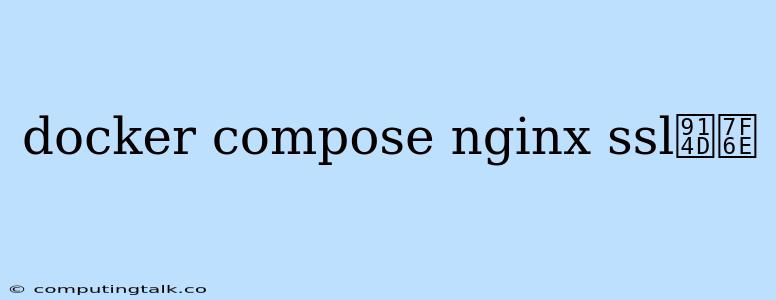Setting Up SSL for Nginx with Docker Compose
Using Docker Compose to manage your application's infrastructure provides a convenient way to handle containerized applications. When dealing with sensitive data, it's crucial to ensure secure communication through HTTPS. This guide will walk you through setting up SSL certificates for your Nginx container using Docker Compose.
Understanding the Basics
What is Docker Compose?
Docker Compose is a tool that allows you to define and manage multi-container Docker applications using a YAML file. It simplifies the process of starting, stopping, and scaling your applications.
What is Nginx?
Nginx is a high-performance web server and reverse proxy often used for serving websites and applications. It's known for its speed, reliability, and flexibility in handling traffic.
What is SSL?
SSL (Secure Sockets Layer) is a protocol that encrypts data transmitted between a web server and a browser, ensuring secure communication. This is particularly important when dealing with sensitive information like passwords, credit card details, or personal data.
Steps to Configure SSL in Docker Compose
1. Obtain Your SSL Certificate
Before proceeding, you'll need to obtain an SSL certificate from a trusted Certificate Authority (CA). You can choose from various providers like Let's Encrypt, Cloudflare, or others.
2. Create the Docker Compose File (docker-compose.yml)
Here's a sample Docker Compose file for configuring Nginx with SSL:
version: "3.7"
services:
nginx:
image: nginx:latest
ports:
- "80:80"
- "443:443"
volumes:
- ./nginx.conf:/etc/nginx/conf.d/default.conf
- ./ssl:/etc/ssl/certs
restart: unless-stopped
volumes:
ssl:
3. Create the Nginx Configuration File (nginx.conf)
Create a file named nginx.conf in the same directory as your docker-compose.yml file. This file will contain your Nginx configuration.
server {
listen 80;
server_name your_domain.com www.your_domain.com;
location / {
return 301 https://$host$request_uri;
}
}
server {
listen 443 ssl http2;
server_name your_domain.com www.your_domain.com;
ssl_certificate /etc/ssl/certs/your_domain.com.crt;
ssl_certificate_key /etc/ssl/certs/your_domain.com.key;
ssl_protocols TLSv1.2 TLSv1.3;
ssl_ciphers 'EECDH+AESGCM:EDH+AESGCM:AES256+EECDH:AES256+EDH';
ssl_prefer_server_ciphers on;
location / {
# Your application's location
proxy_pass http://your_application_container:8080;
proxy_set_header Host $host;
proxy_set_header X-Real-IP $remote_addr;
proxy_set_header X-Forwarded-For $proxy_add_x_forwarded_for;
proxy_set_header X-Forwarded-Proto https;
}
}
Replace the following in the configuration:
your_domain.com: Replace this with your actual domain name.your_application_container:8080: Update with the correct container name and port where your application is running./etc/ssl/certs/your_domain.com.crtand/etc/ssl/certs/your_domain.com.key: Replace with the correct paths to your SSL certificate and private key files.
4. Place SSL Files
Create a folder named ssl in the same directory as your docker-compose.yml file. Copy your SSL certificate (your_domain.com.crt) and private key (your_domain.com.key) files into this folder.
5. Build and Run Your Application
Use the following command to build and run your application:
docker-compose up -d
6. Test the SSL Configuration
After starting your application, open your website in your browser using the https:// prefix. You should see a secure connection icon, confirming that your SSL configuration is working correctly.
7. Check SSL Configuration
You can use online tools like to analyze your SSL configuration and identify potential weaknesses or vulnerabilities.
Additional Tips and Considerations
- Let's Encrypt: For free SSL certificates, consider using Let's Encrypt. There are various tools and scripts available to automate the process of obtaining and renewing Let's Encrypt certificates within your Docker Compose setup.
- Security: Always keep your SSL certificates and private keys secure. Avoid storing them directly within the Docker Compose file or sharing them publicly.
- Domain Verification: Ensure that your SSL certificate is properly issued for your domain name. Check for errors and correct them if necessary.
- Reverse Proxy: Nginx can act as a reverse proxy, forwarding traffic to different backend services. This allows you to manage SSL termination at a single point, providing centralized security.
- Caching: Configure Nginx to cache static content to improve performance and reduce load on your application server.
- HTTP/2: Enable HTTP/2 support in Nginx to take advantage of faster performance and improved website loading times.
Conclusion
Setting up SSL in Docker Compose is essential for securing your application and ensuring trust with your users. By following these steps, you can easily configure Nginx with SSL certificates, protecting your data and providing a secure browsing experience for your visitors. Remember to prioritize security best practices, regularly update your certificates, and keep your Nginx configuration up-to-date to maintain a secure and robust infrastructure.