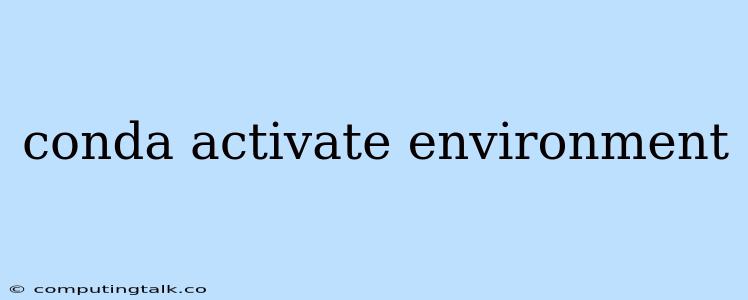Managing Your Python Environments with conda activate environment
Working with multiple Python projects often requires managing different dependencies and versions of libraries. This is where conda environments come in handy. Conda, a powerful package and environment manager, provides a way to isolate your projects and their dependencies, ensuring a smooth workflow and preventing conflicts.
One of the most common commands you'll use when working with conda environments is conda activate environment. This command lets you switch between different environments, giving you control over the specific libraries and versions available within each project.
What are Conda Environments?
Think of conda environments as self-contained containers for your Python projects. Each environment holds a specific set of packages, libraries, and Python versions. This isolation is crucial for:
- Preventing Conflicts: When you work on multiple projects, different projects might have conflicting dependency requirements. Conda environments ensure that these conflicts don't affect each other.
- Reproducibility: By activating a specific environment, you can guarantee that your project runs with the exact same libraries and versions as when it was developed, ensuring consistent results.
- Flexibility: Conda allows you to create environments tailored to specific tasks. You can have one environment for data science, another for web development, and so on, ensuring the right tools are available for each project.
Using conda activate environment
The conda activate environment command is your gateway to managing your Python environments. Here's how it works:
- Creating an Environment: First, you need to create the environment using
conda create -n environment_name python=version. This command creates a new environment namedenvironment_namewith the specified Python version. - Activating the Environment: Once created, you can activate the environment with
conda activate environment_name. This command tells conda to use the packages and Python version defined within that environment. - Working within the Environment: After activation, any
pip installorconda installcommands will install packages into the active environment. - Deactivating the Environment: To switch back to your default environment (or another environment), use
conda deactivate.
Examples
Let's see some practical examples of how to use conda activate environment:
-
Creating and activating an environment named "myproject":
conda create -n myproject python=3.9 conda activate myproject -
Installing a package into the active environment:
conda install numpy pandas matplotlib -
Deactivating the environment:
conda deactivate
Why Use Conda Environments?
You might ask, why bother with conda environments when you can just install everything globally? Here's why using environments is highly recommended:
- Avoid Version Conflicts: Different projects may require different versions of the same library. Conda environments prevent these versions from clashing.
- Clean Project Dependencies: Each environment contains only the packages needed for that project, keeping your system organized.
- Easy Sharing: Conda environments can be easily shared with others, making it simple to reproduce your work.
Troubleshooting Conda Environments
Sometimes you might encounter issues with conda environments. Here are some common problems and solutions:
- "Environment not found": Make sure you typed the environment name correctly. You can list all your environments using
conda env list. - "Conda activate failed": This often happens if your PATH environment variable isn't set up properly. Refer to conda's documentation for troubleshooting steps.
- Package Installation Issues: If you have trouble installing packages, try updating conda (
conda update conda) or using a different channel.
Conclusion
conda activate environment is a powerful tool for managing your Python projects effectively. It lets you isolate dependencies, prevent conflicts, and maintain reproducibility. Embrace the benefits of conda environments for a cleaner, more organized, and efficient coding experience.