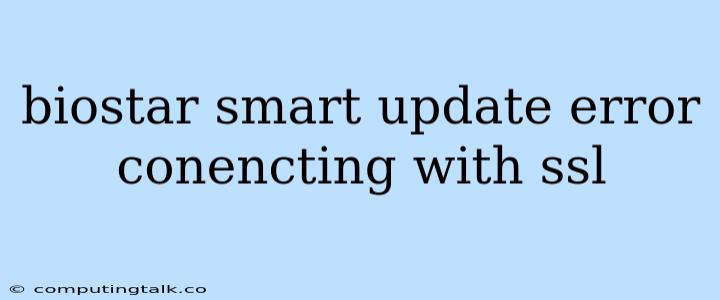Biostar Smart Update Error: "Connecting with SSL"
Have you encountered the frustrating "Connecting with SSL" error while attempting to update your Biostar device using the Smart Update tool? This error often arises due to network connectivity issues, outdated software, or even misconfigurations in your system's security settings.
Understanding the Error
The "Connecting with SSL" error message usually indicates a problem with the secure connection between your device and the Biostar server. This could stem from various issues:
- Firewall blockage: Your firewall might be blocking the Smart Update tool from establishing a secure connection with the server.
- Antivirus interference: Your antivirus software could be misidentifying the Smart Update tool as a threat, leading to an interruption in the communication.
- Incorrect date and time settings: Inaccurate date and time settings on your computer can disrupt the SSL handshake process, causing the error.
- Network connectivity issues: A poor internet connection or a temporary network outage can prevent the Smart Update tool from reaching the server.
- Outdated SSL certificates: The Biostar server might be using an outdated SSL certificate that is no longer compatible with your device.
- Incorrect server address: Double-check the server address you are trying to connect to in the Smart Update tool settings.
Resolving the Error: A Step-by-Step Guide
- Check Network Connectivity: Ensure your internet connection is stable and working properly. Restart your router or modem if necessary.
- Disable Firewall and Antivirus: Temporarily disable your firewall and antivirus software to see if they are interfering with the update process. Remember to re-enable them once you have finished updating.
- Verify Date and Time Settings: Check your computer's date and time settings. If they are incorrect, update them to the correct values.
- Update Biostar Smart Update: Make sure you are using the latest version of the Smart Update tool. Download and install the latest update from the Biostar website.
- Clear Browser Cache: Clear your browser's cache and cookies, as outdated data can sometimes interfere with the SSL connection.
- Check Server Address: Ensure the server address you are using in the Smart Update tool is correct. You can find the correct address on the Biostar website.
- Contact Biostar Support: If the issue persists, contact Biostar support for further assistance. They may have specific troubleshooting steps or solutions for your particular case.
Additional Tips
- Use a wired connection: If possible, connect your device to the internet using a wired connection for a more stable connection.
- Try a different network: If you are using a public Wi-Fi network, try connecting to a different network or using your own mobile hotspot.
- Restart your computer: Sometimes, restarting your computer can resolve network issues.
Conclusion
The "Connecting with SSL" error in Biostar Smart Update can be a frustrating obstacle, but by following the steps outlined above, you can effectively troubleshoot and resolve the problem. Remember to check your network connection, firewall settings, and date and time settings. If necessary, update the Smart Update tool and contact Biostar support for assistance.